Turn A Flash Drive Into A Secure Crypto Wallet
Check out my new website for all of my content and a bunch of new content. I hope it helps people earn and learn about Crypto. My goal is to show everyone how easy it is to earn Crypto online and how easy it can be to keep it secure.
I hope everyone has been having a great week. I wanted to take the time to focus on showing everyone how easy it is to create your own cold wallet. For the longest time, I wanted to buy a big-name wallet. Eventually when I had the money saved up I ended up buying a SecuX V20. I thought this was a great idea and I could keep my Crypto safe and start saving it up. I ended up saving a decent amount on there. Well, chump change to a lot of people but it was a lot to me. I left it alone for a while and thought it was safe. About a month or two later I decided to get on it and look at the collection of Crypto I had saved up. When I plugged it into my computer it did an update. After the update, my Crypto disappeared. Thinking I was smart I wrote down my seed phrase and put it somewhere safe. When I tried to recover my saved Crypto I could not. I am not sure what happened but I am pretty sure the wallet was not as secure as promised. Buying your wallet online from companies can be risky. My wallet could have been compromised in some kind of way and someone was able to take my Crypto with ease. What I do know is I check my seed phrases multiple times before I put them in a safe place. I am not saying that SecuX V20 is a bad wallet. What I am saying is that you need to be careful who you buy your wallets from. I made the dumb decision of buying my wallet off of Amazon. This was a pretty expensive lesson for me.
What I am trying to get at with all of this is it is safe and just as if not more secure to just create your own cold wallet. You can do this with encryption software or you can literally just install Coinomi on a Flash Drive if you are not afraid of someone getting ahold of it. What I learned is it is just as good if not better to create your own cold wallet. This allows your wallet to only be in your possession. This allows no third parties to be involved in holding and maybe compromising your hardware.
I am in no way a pro at any of this but over the years I have learned a thing or two. I am going to walk you through the process of creating your own cold wallet which will allow you to truly be free in your Crypto journey.
You are going to need three different things to create this wallet.
This is all you will need to create your own cold wallet. This will allow you to save a good amount of money. The cheapest cold wallets you can buy online that are legit and secure are closer to a hundred dollars or more. You can make your own secure cold wallet for a fraction of that price. You can make a secure flash drive cold wallet for as low as $5. The video below will walk you through the process.
I made this video to show people how easy it is to create your own cold wallet. It is an easy process and allows you to be truly free from big corporations. You do not have to buy an expensive cold wallet anymore. This allows you to invest more of your money into Crypto or do something fun you have been planning on doing.
If you do not want to watch the video above then you can keep reading and I am going to try to explain how it works.
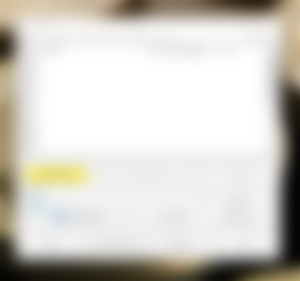
After you install Veracrypt on your computer and open it you will see a screen like the one above. Make sure the flash drive you want to use is plugged into your computer and ready to go. Once you are ready you are going to start by clicking the Create volume button.
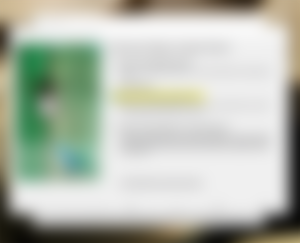
After you click create volume button you will be brought to the VeraCrypt Volume Creation Wizard. You are going to want to click Encrypt a non-system partition/drive button. There is more you can do with this app but I am just going to show you how to create an encrypted non-system partition/drive because this is what will be your wallet.
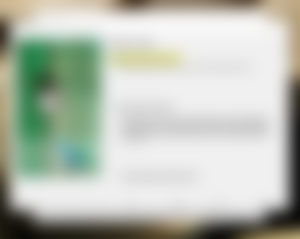
Next, you are going to want to click the Standard VeraCrypt Volume button and then click next.
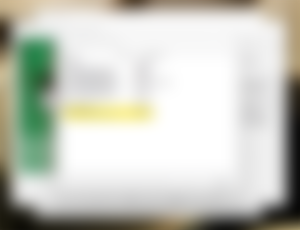
A list of partitions/drives is going to pop up. You are going to want to click the flash drive you have inserted into your computer.
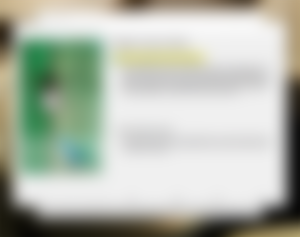
After you have chosen your drive you are going to want to click Create encrypted volume and format it. This is going to erase everything on your flash drive so make sure you do not have anything saved on there that you want to keep.
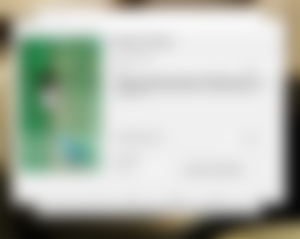
Next, you will be brought to encryption Options. You are going to want to keep this just the way it is. You can change these settings but it is not needed. Also, you need to know what you are doing to be able to change the encryption algorithm.
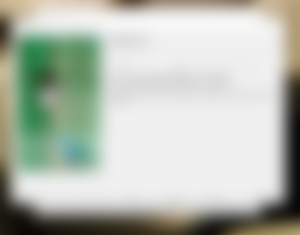
Next you will be brought to Volume size. You want to leave this alone. Just make sure that the volume size is correct for the flash drive you are trying to encrypt.
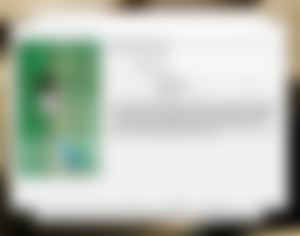
Next you are going to be brought to a page where you will need to create a password. Make sure you write down your password and put it somewhere safe. Make sure that you are the only person who knows where this is.
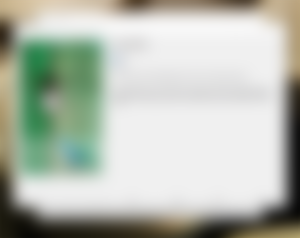
The next prompt you will be brought to is the Large Files prompt. If you intend to store more than just your wallet on this flash drive then I suggest clicking yes. If you are just using it as a wallet then you can choose no. I always put yes just in case I want to put something else on the drive.
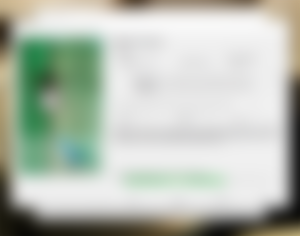
Next, the Volume Format prompt will come up. You will need to keep moving your mouse around for the process to complete.
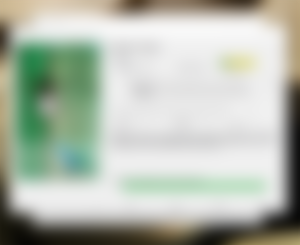
When the Randomness Collected From Mouse Movements has filled up you are going to want to click quick format at the top of the prompt and then click format at the bottom. This will be a quick format process. If you are trying to do a deep clean format then do not click the quick format button but I must warn you it will take a lot longer.

When the format process is done you will be brought to a prompt like the one above. To open your encryption drive you will need to click Auto-Mount Devices. This is the only way you can open your drive. If you try to open it from the regular file explorer you will not be able to.

After you click the Auto-Mount Devices button you will be brought to a prompt asking you for the password you created. Put your password in and click OK.
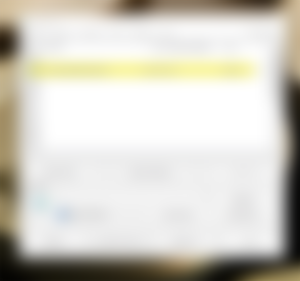
After you have signed in with your password you will be brought to a prompt like the one above. This is where you will be able to access your encrypted drive. This will be the only way you will be able to access it.
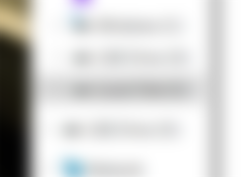
Once you have done all of this keep your flash drive Mounted and then start the Coinomi install process. When you are asked where to install Coinomi you are going to want to install it to the drive that is listed on your VeraCrypt app. My drive is E so I am going to install it to E. If you try to install it to the actual USB Drive it will not work. You will need to install it on the encrypted drive.
I have tried my best to explain it. If you are having trouble understanding then I suggest checking out my video because I do a walk-through of the whole process.
Once you have done this and installed it you are ready to go. Remember to write down and save your seed phrase for Coinomi somewhere safe.
If you have any questions please leave a comment and I will do my best to walk you through whatever problem you are having.

Remember to check out my website for all of my content!
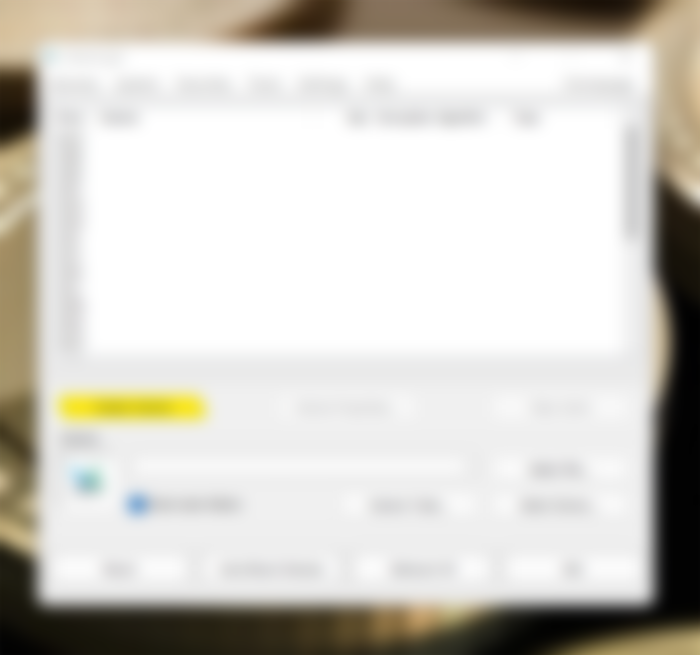
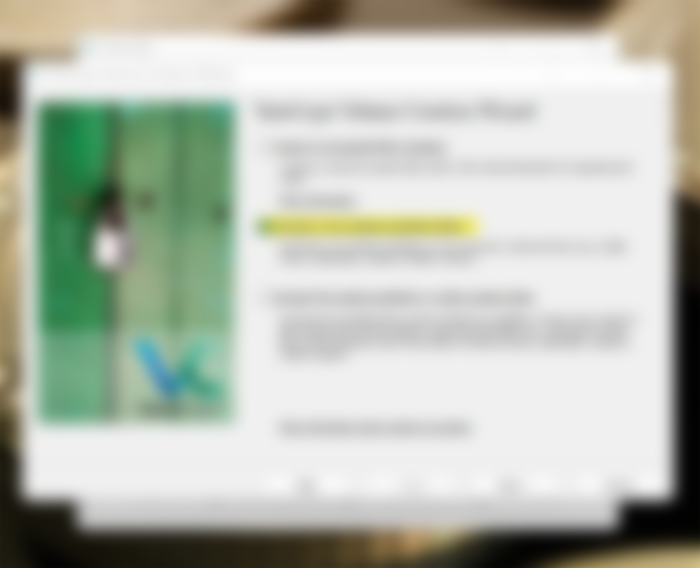
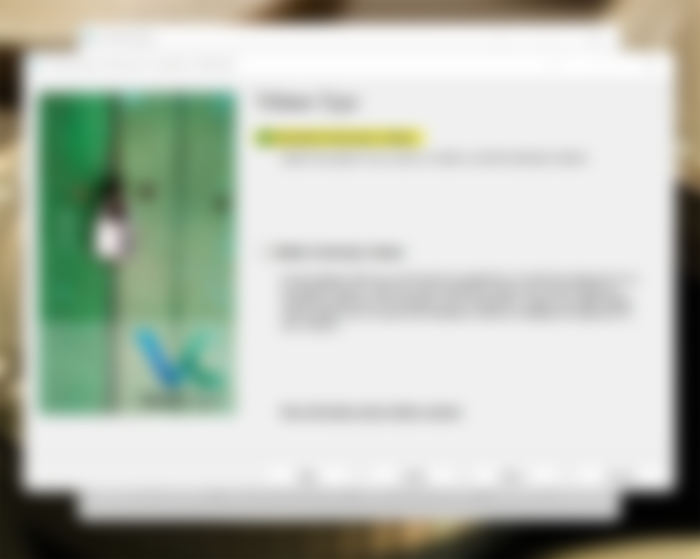
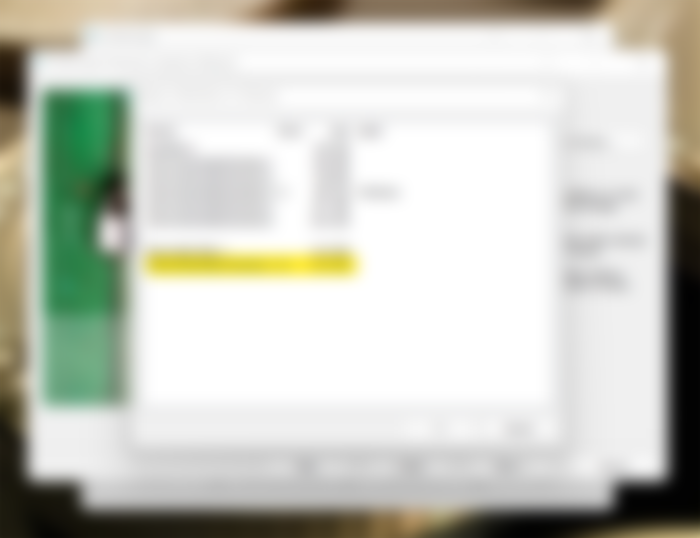
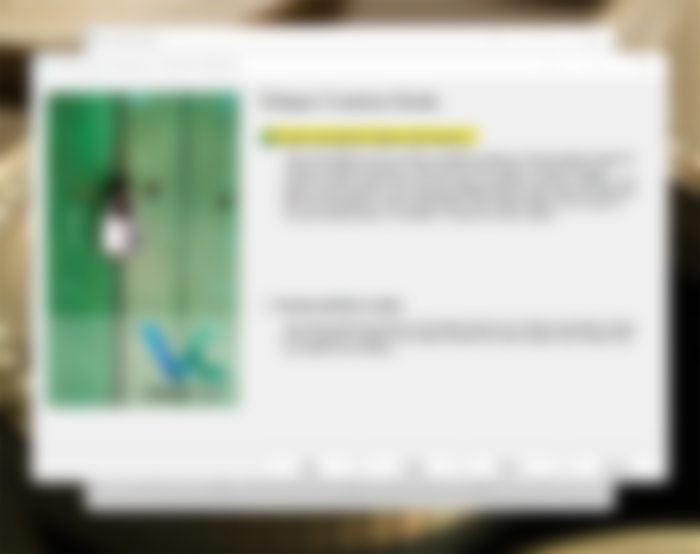
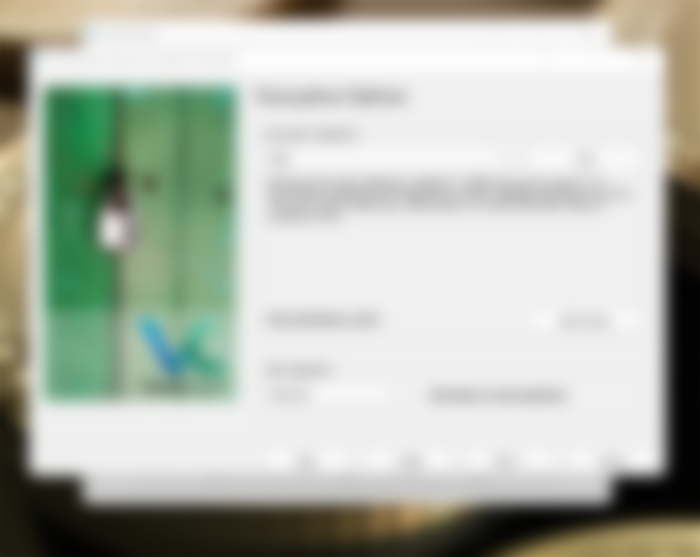
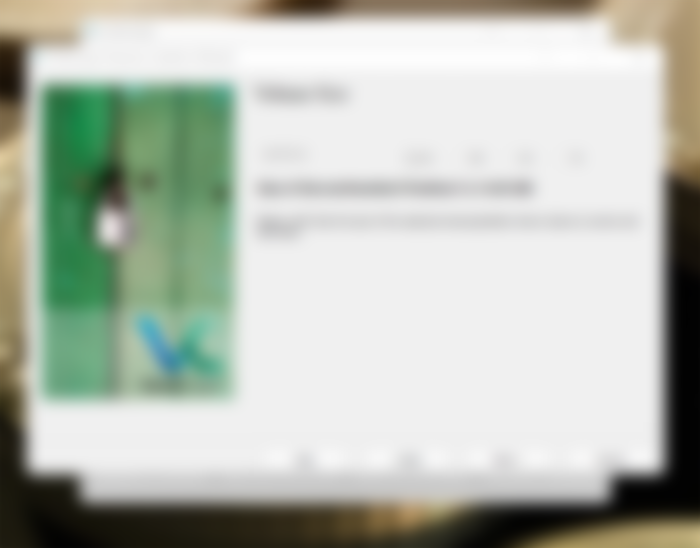
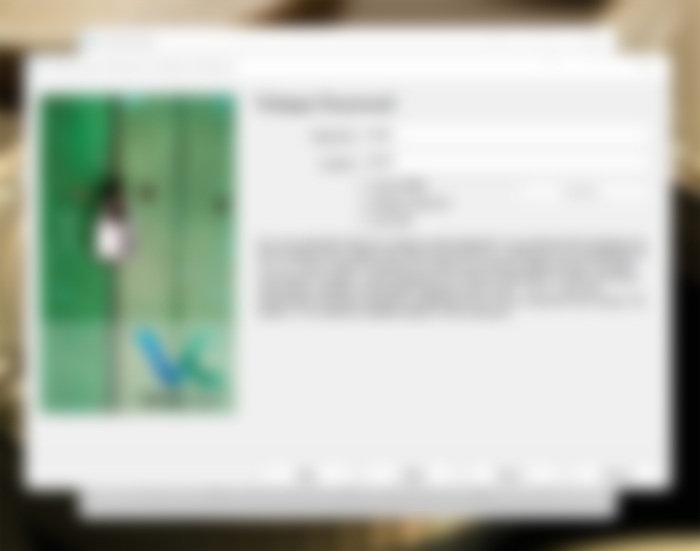
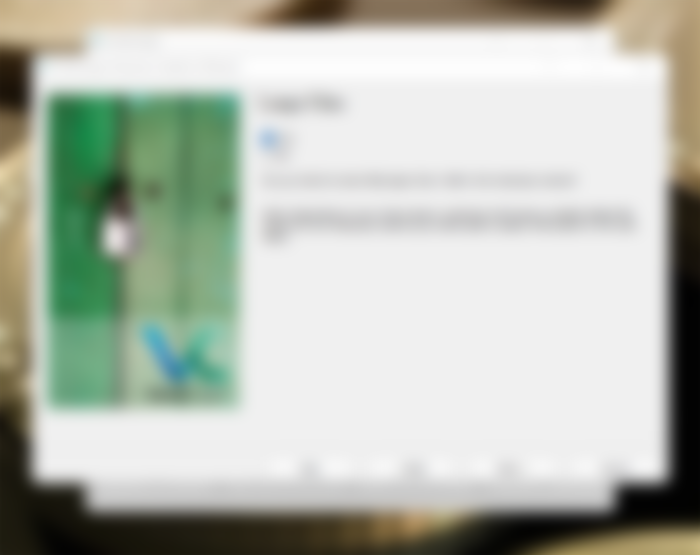
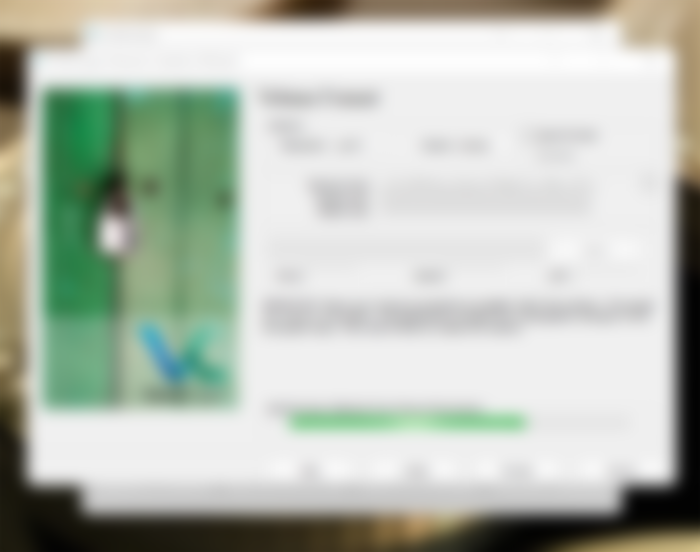
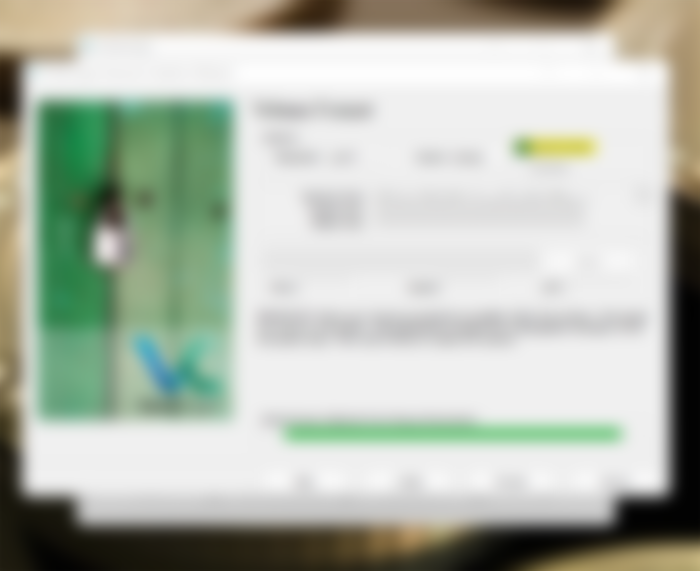
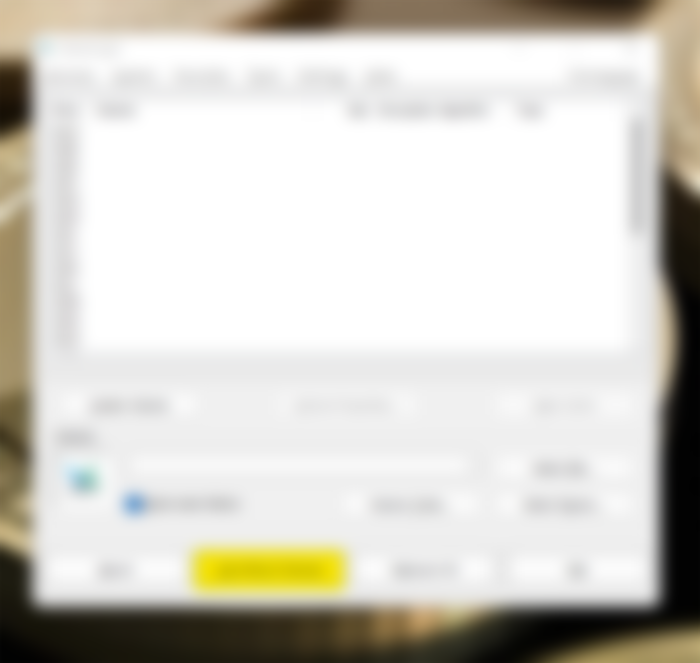
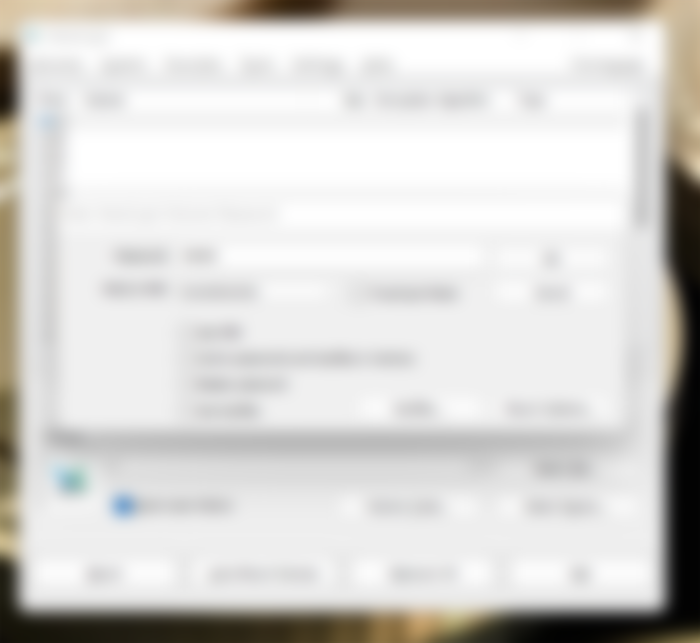
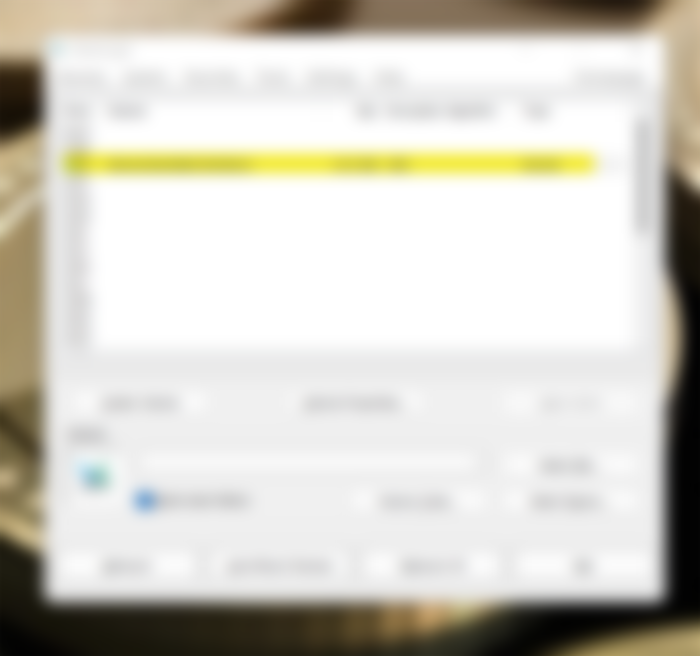
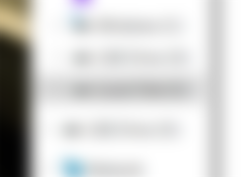

I just have question right now. Why you even do that? There are dedicated devices for that purpose i.e. Ledger/ Trezor. So why would I even bother to make it on my own (with software that is not trusted) ?