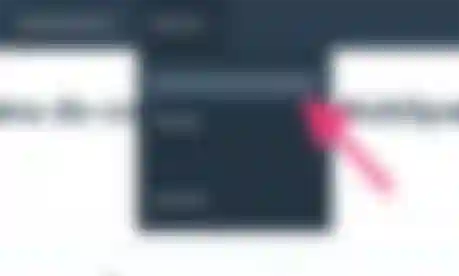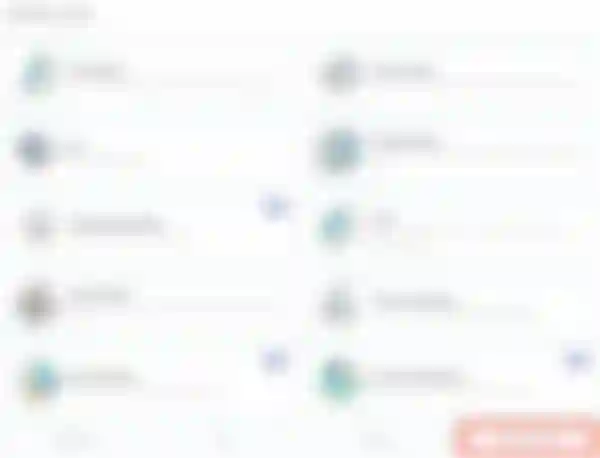A key aspect of an excellent marketer is having the ability to measure the success of your campaigns and efforts.
Regardless of the metrics you use, your goal is to prove to your boss and the company as a whole that your marketing investment is worthwhile. You deserve your budget, to hire someone else to help you with your tasks, and to spend time on marketing activities that work.
Measuring impact can be difficult to some extent without the right tools. You know that Twitter drives a specific percentage of traffic to your website.... But do you know exactly which of your company's tweets were responsible for those visits? Or which of your blog posts drove actual leads and customers to your website? Fortunately, you can test all of that with a few special codes that are added to the end of your URLs, known as UTM codes.
What are UTM codes?
UTM codes, also called UTM parameters, are small snippets of text added to the end of your URL that allow you to track the success of your content on the web.
Below is an example of a UTM code highlighted in bold:
Adding code snippets after the question mark does not affect the page in any way. It simply lets your web analytics program know if someone came through a specific source or a general marketing channel as part of a particular campaign.
What are UTM codes for?
Here are some ways to use a combination of UTM parameters:
Track the success of specific marketing initiatives.
Find out how well your social networks promote your content compared to when your followers promote it.
Measure the effectiveness of traffic referred by guest posts.
Track the same content across multiple marketing channels.
Find out which internal links the most people click on in a blog post.
Types of UTM codes
1. Campaign UTM code
Here you write the campaign name to identify and measure a promotion you run.
Example:
utm_campaign=promocionJulio2021.
2. Source UTM code
It is used to know the source of the traffic to your site: Facebook, an email, a tweet from a third party or a blog post.
Example:
utm_source=Facebook
3. UTM media code
Indicates the marketing media where the link is highlighted.
Example:
utm_medium=socialmedia
4. UTM content code
Used to track different types of content pointing to the same URL, from the same campaign, source and media codes. Often used in PPC or with two identical links on the same page.
Example:
utm_content=sidebarlink
utm_content=headerlink
5. UTM term code
Used to identify the keywords you paid for in a PPC ad.
Example:
utm_term=marketing+software
The best thing about UTM parameters is that you can make any combination you want with these codes. Try to use the minimum (campaign, source and medium) to track all your links, or use them all to get specific information about your tracking activities.
Okay, you know what UTM codes are. Now you need to figure out how to implement them. Here are instructions on how to set up and measure UTM parameters in HubSpot and Google Analytics.
How to track UTM codes in HubSpot
Go to the "Analytics Tools" section.
Open the Tracking URL Builder.
Open the Tracking URL form to create a new UTM code.
Fill out each UTM code attribute and click "Create."
Use the shortened link in your marketing campaign.
Measure your success.
Go to the "Analytics Tools" section.
On your dashboard, select "Reports" and then "Analytics tools".

2. Open the Tracking URL Builder
In the analytics tools menu that you will see on the screen you can find, in the bottom right corner, the "Tracking URL Builder" option. Click there
3. Open the Tracking URL form to create a new UTM code.
Whenever you create a new web campaign that includes at least one UTM code, you will see it listed on the page below. This page shows the source of a tracking tag, the medium, the term, the content and the date of creation, as shown in the screenshot below below. Click on the orange "Create Tracking URL" button in the upper right corner.

4. Fill in each UTM code attribute and click "Create".
In the form that appears fill in the fields for URL, Campaign, Source and Medium. If you wish to add Content and Term, you can do so in the two fields at the end. When you are done, you will see an orange button that says "Create", which becomes available at the bottom. Click it and HubSpot will enter your UTM code as a new campaign; this link will be ready to be included on any web page you want to get traffic from.
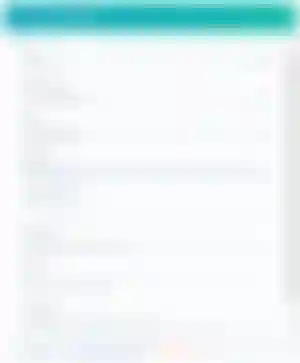
5. Use the shortened link in your marketing campaign.
See how it would look in a tweet:
6. Measure your success
You can track your UTM parameters in the Traffic Analytics dashboard under "Other Campaigns", as shown in the following image.
Click on the specific campaign to drill down to the source and medium.
As you can see in the following image we shared, the campaign name appears on the left (according to the UTM code text you created) with the traffic of the people who used each URL to reach the main web page of your campaign.
How to track UTM codes in Google Analytics
Open the Google Campaign URL Builder.
Fill in each link attribute in the form below.
Use the link in your marketing campaign.
Measure your success.
1. Open the Google Campaign URL Builder
There are three different ways to track the tags you create in Google; two of them help you track traffic to new applications in app marketplaces. You will need the third option on the list, the Google Campaign URL Builder.
2. Fill out each link attribute in the form below.
Visit the URL builder page to view the URL builder. The UTM builder shown below will be displayed. Add the URL, campaign, source and medium information in their respective fields.
3. Use your marketing campaign link
If you want to shorten it, use tools like bit.ly or HubSpot's URL Builder if you are a customer.
4. Measure your success
If you already have Google Analytics set up for your site, Google will automatically track new campaigns. Just like in HubSpot, you can access these under "Acquisition" and then "Campaigns". Click on each campaign to see the source and medium.
That's it. You will have customized tracking codes activated in a matter of minutes. In a few weeks you will be able to justify what you need because you have the right measurement criteria in place.
Thank you for taking the time to read my article, if you liked it, please let me know, it is nice to know that at least one reader reached my name Silvio Martinez, my pleasure.