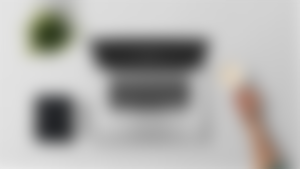
When you are still in high school and college, does it come to your mind that writing any kind of things such essays, feature, thesis, among others are difficult to do?
What about when you have found this platform, does something has changed. Did you say to yourself that, "I thought it is difficult before, but now I am enjoying it."
Apparently, you find yourself enjoying now while making articles. You might have not notice that you have made a lot of it already. Now, you might ask yourself how to have a copy of them just by doing easy steps.
Well, in this article I will show you the way on how you can download your articles just by doing two easy steps.
But, if you love reading articles, you have probably read about it somewhere already. But if you do not know it yet, just proceed in reading.
It is also my curiosity that leads me in knowing this thing. Here is a snap of it:
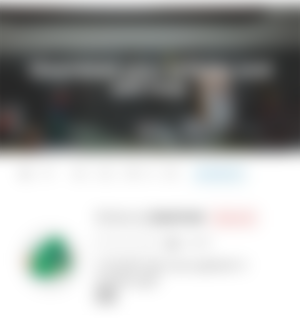
That is the article that will show you the way on how you can download all your articles.
First thing to do:

Go at the bottom of this article, or any article. Click the word Self-host at the bottom of it. If you can't find it, please refer to the photo below to know how it looks like.
Again, click the word Self-host at the bottom of any page. Refer to the image below to know how it looks like.
(Pumunta sa ibaba ng artikulong ito, o anumang artikulo. I-click ang salitang Self-host sa ilalim nito. Kung hindi mo ito makita, mangyaring mag-refer sa larawan sa ibaba upang malaman kung ano ang hitsura nito.
Muli, i-click ang salitang Self-host sa ilalim ng anumang pahina. Sumangguni sa imahe sa ibaba upang malaman kung paano ito hitsura.)
After clicking it, you will be then redirected on the article mentioned above. Now, what you need to do is just to scroll down your screen until you find this statement:
(Pagkatapos mong itong mai-click, maire-redirect ka sa artikulong nabanggit sa itaas. Ngayon, ang kailangan mong gawin ay mag-scroll pababa sa iyong screen hanggang sa makita mo ang pahayag na ito:)
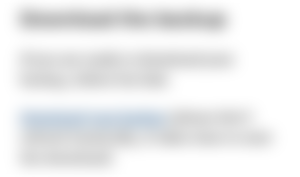
Second thing to do:

Just click on the phrase that says Download your backup. You can simply recognize it since the font color is blue.
On your screen, something will pop up where you are ask to choose download file location. Then, just wait until it was downloaded.
After successfully downloading the compressed or zip file, extract it first to be able to get the content.
After extracting you will see a folder. That folder is the one that contains all the images you have used in your articles and all the articles you have published as of that date.
(I-click lamang ang parirala na nagsasabing Download your backup. Sa iyong screen, may isang bagay na magpapop-up kung saan kailangan mong mamili ng lokasyon kung saan ito mai-dadownload. Pagkatapos, maghintay ka lang ng ilang sandali hanggang sa ma-download ito. Matapos matagumpay na ma-download ang naka-compress o zip file, i-extract muna ito upang makuha ang nilalaman. Pagkatapos nito ay makikita mo ang isang folder. Ang folder na iyon ang naglalaman ng lahat ng mga larawang ginamit mo sa iyong mga artikulo at lahat ng mga artikulo na nai-publish mo hanggang sa petsa na iyon.)
Here a snap of it:
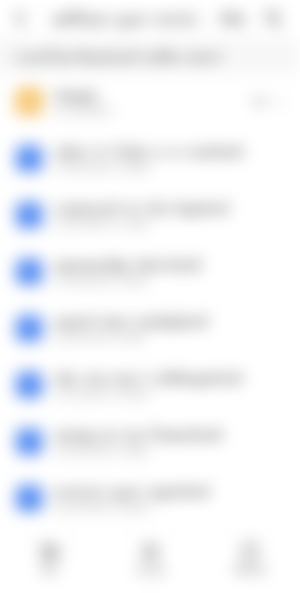
The articles are just raw html files. So, if you try to open them, what you will going to see is something like this in the photo:
(Ang mga artikulo ay nasa html file. Kaya, kung susubukan mong buksan ang mga ito, ang makikita mo ay parang ganito:)
That is it! Isn't it easy?
Again, let us have a recap:
Click Self-host at the bottom of any page or article.
Scroll down on the redirected article then click Download your backup.
Credits to read.cash
I hope you find it helpful. Sharing is caring!
Thanks for reading!
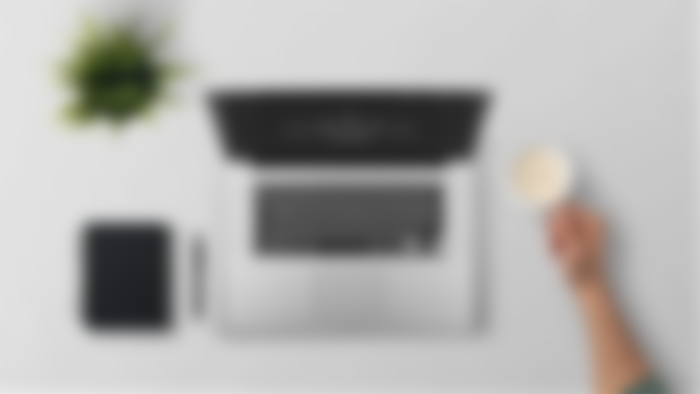
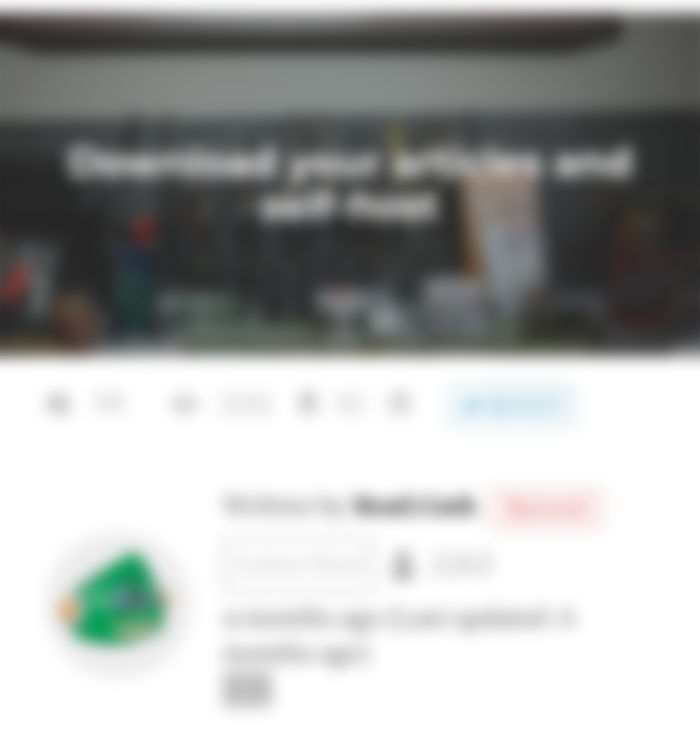

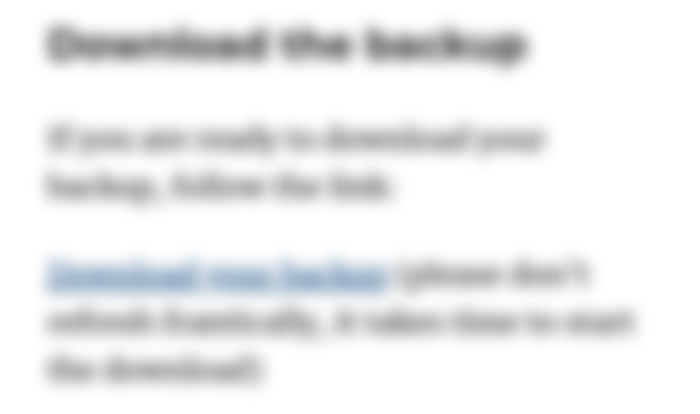


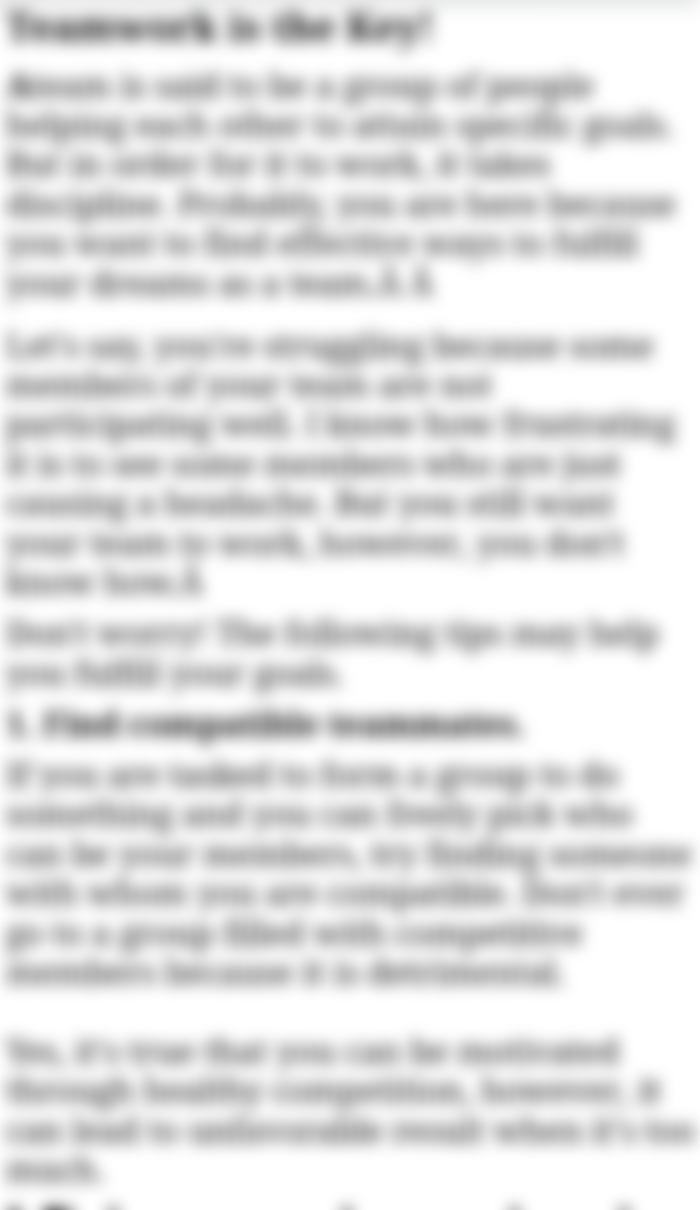
Oh, thanks for sharing this! It would be of great help!