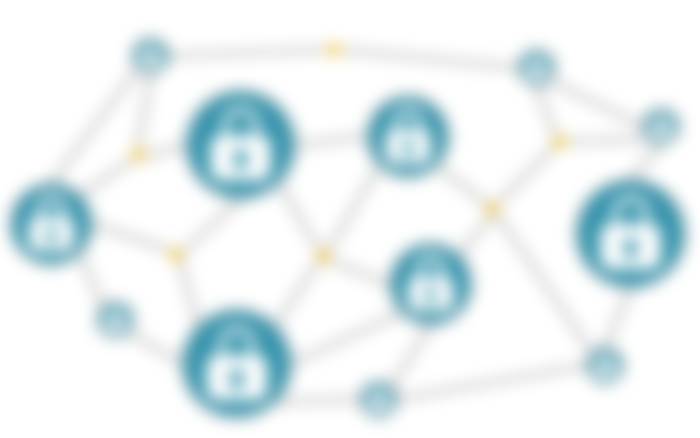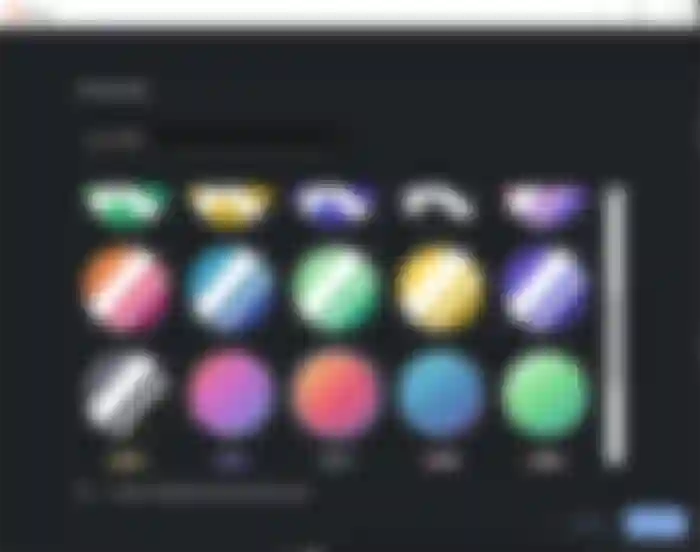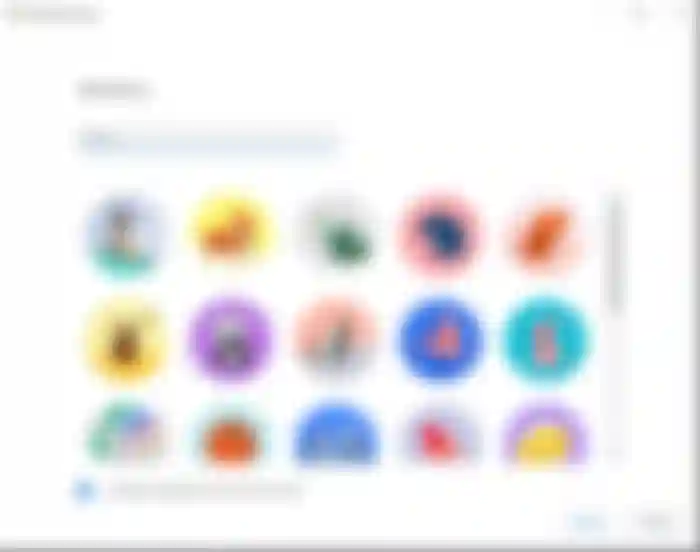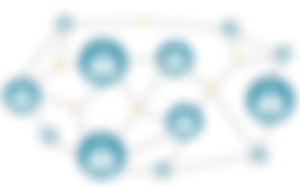
If you are into crypto, you are your own bank. While this is exciting and sounds really cool, it also means you are responsible for anything that happens with your crypto. There will be no bailout if someone gets access to your crypto or discovers your private key.
Most users have multiple browser extensions installed on their main browser. Browser extension by their very nature are insecure and a considerable risk. If you use the most common popular ones, usually you are ok™ but it isn't uncommon for extensions to be sold a third party for a large sum of money to gain access to their userbase.
There is a way to have your cake and eat it too! (Who made this expression, why would you make a cake and not eat it? Seriously...)
Most modern browsers have the ability to create profiles. These profiles are for additional users so you can share a single computer and have a personalized experience. One of the great things about this feature is each profile has their own configuration, this means their own extensions.
By creating a new profile without extensions you can create a much more secure environment when you are dealing with exchanges and working with secure transactions. The only extension I would recommend in this profile is a trusted and secure password manager.
By using the Brave Browser (I highly suggest you do!), the creation of new profiles is easy and they work seamlessly.
For example, if you look at my browser you can see I have my primary profile and a clean one.
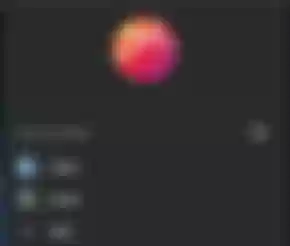

By clicking the "Clean" profile, a new browser window is opened with only 1Password installed.
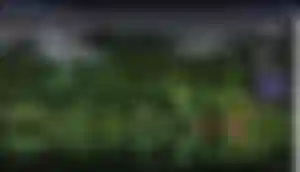

This happens in a split second, and everything done in that browser is completely independent than the main browser window I use for everything else. This drastically reduces your risk and allows you some freedom to use extensions that may save you a lot of time. Once you get into the habit of switching profiles when doing sensitive transactions, you will find it second nature.
How do you create a profile? Easy.

Creating a new profile in Brave
Select Create a New Profile from the main menu.
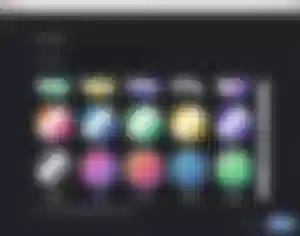
Name your new profile, and choose a cool image.
A new browser window with that profile will be launched immediately.

You will also find a new profile button in your browser bar.
Switching profiles is as easy as just clicking.
Creating a new profile in Chrome
The process for creating a profile in Chrome is almost exactly the same.
In Chrome there is no menu option to create a profile. Just click the profile image in the top right and select + Add to add a new profile.
From there it is exactly the same.
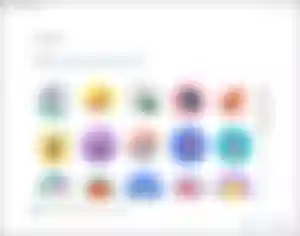
One of the nice features of profiles is your taskbar will show you which profile you are using. Chrome has pictures for the profile images and Brave uses patterns.

Ever want to be logged into two Hive accounts in the same browser? This allows you to do that as well. You are not limited to two profiles either. Maybe you run a community account on Hive and want to always be logged in as that user while also using your main account. Create an additional profile for your community account in addition to a "Clean" profile that is stripped of all extensions.