Are you struggling on how you can add subtitles to any of your downloaded movies? Just follow the things mentioned below to help you have subtitles for your movies!
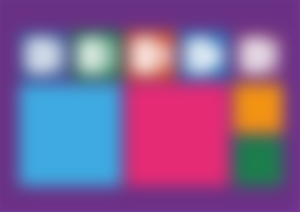
Basic Features of MSWord
Beginner's Guide to Microsoft Word 2016
Opening MSWORD
If you do not have the shortcut of Word on the taskbar, just click on Search Windows and do a search for Microsoft Word. Then, click on that to start it up, and Microsoft Word opens right up, and it gives right away a bunch of templates to choose from.
Some Templates:
Trifold brochures;
Event menus;
Blog posts; and many more
Templates can be a great time-saver. You can just select one of these templates to open it up and then edit it and use it for your own purposes.
The basics, those essentials that you need to know to start using Microsoft Word effectively.
Across the top, we have tabs. We have the Home tab, insert tab, design tab, and this is very similar to Microsoft Excel and also Microsoft PowerPoint. The ribbon changes based on the tab that you click.
To change something about the layout.
Click on the layout and then look at the layout ribbon. Each ribbon is divided up into groups - the Page Setup group, the Paragraph group and the Arrange group.
To insert something, like a picture or a photo.
Go to the Insert tab and click it.
Some groups have a little launch button in the corner.
So what are these lunch buttons, and why do you need to know about them? Basically, whenever you see a launch button, what that means is that there are more tools but that they couldn't fit them in the space provided in the group.
So if you don't see one of the font options that you would like to have, look through these to see if it's there and if it is not just clicking on the launch button to get more options.
Another example over in the Styles group, There's a few styles, but if you click on the launch button, then there are many more styles to choose from.
The page of the document.
To be able to see the document - at least its width – just go down in the lower right corner and change the zoom level. This tool is used to adjust the fit on the screen.
"Tell me what you want to do".
It is used to do a search.
Home tab
This is where you'll find the most commonly needed options in Microsoft Word.
Word 2016: Formatting Text
To make your text bold, italic, and to have an underline.
Select the text you want to format, then hover over the letter B to make it bold. Next to it is I or italic. Then U for underline. The shortcut keys are:
Control B for bold
Control I for italic
Control U for underline
Strikethrough
Cross something out by drawing a line through it.
Subscript
Type a very small letter just below the line of text. The shortcut key is Control =
Superscript
Type a very small letter just above the line of text. The shortcut key is Control Shift +
Text effects and typography
Add some flair to your text by applying a text effect such as a shadow or a glow.
Text Highlight Color
Make your text pop by highlighting it in a bright colour
Font Color
Change the colour of your font.
Increase font size
Control Shift >
Increase font size
Control Shift <
Change Case
Change the selected text to uppercase, lowercase or other common capitalizations.
Clear All Formatting
Remove all formatting from the selection, leaving only the standard, unformatted text.
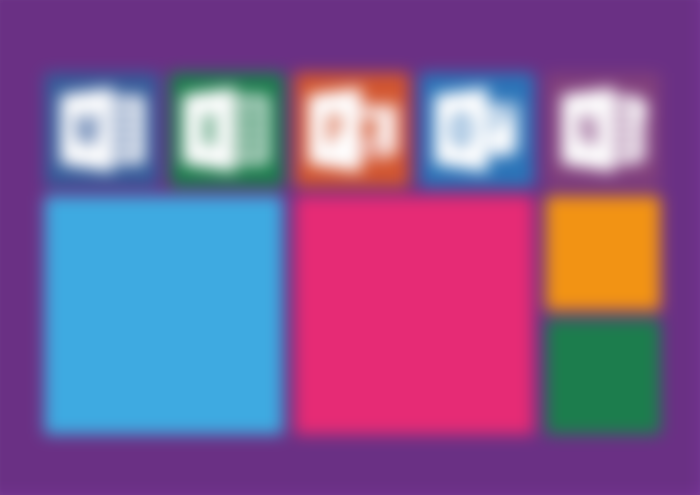
You wrote a really useful post! Good luck in your future work!