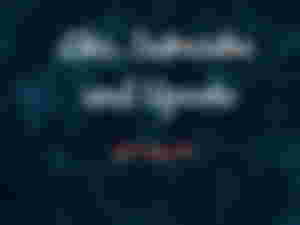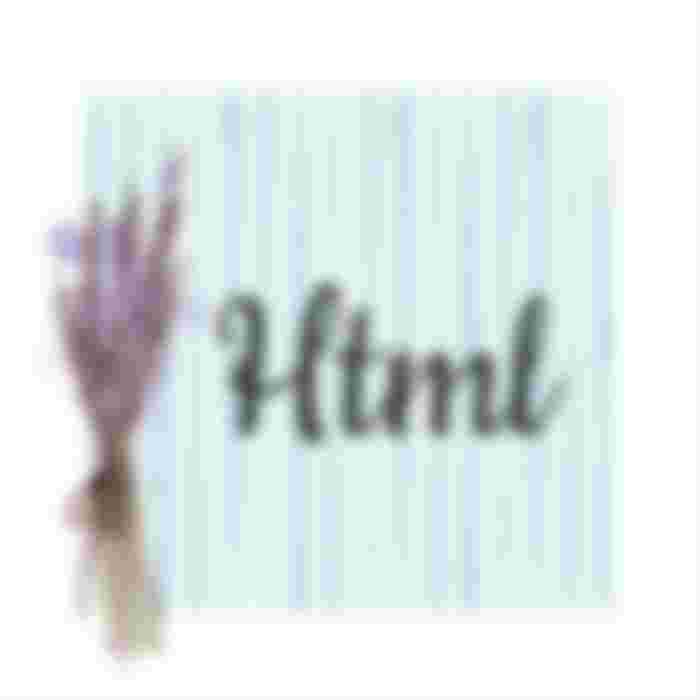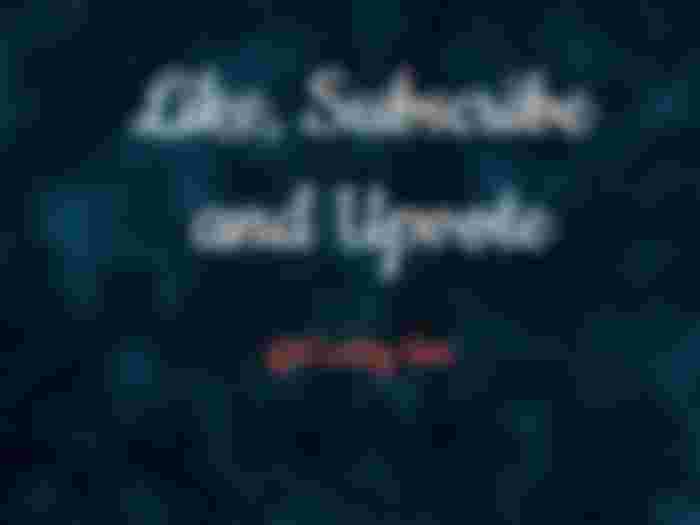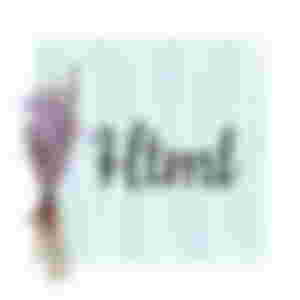
HTML (Hypertext Markup Language) is the code that is used to structure a web page and its content. For example, content could be structured within a set of paragraphs, a list of bulleted points, or using images and data tables. As the title suggests, this article will give you a basic understanding of HTML and its functions.
So what is HTML?
HTML is a markup language that defines the structure of your content. HTML consists of a series of elements, which you use to enclose, or wrap, different parts of the content to make it appear a certain way, or act a certain way. The enclosing tags can make a word or image hyperlink to somewhere else, can italicize words, can make the font bigger or smaller, and so on. For example, take the following line of content:
<!DOCTYPE html>
<html>
<head>
<meta charset="utf-8">
<titl>Title of Your web page</title>
</head>
<body>
<!****""""Content of your web page***** >
</body>
</html>
<!DOCTYPE html>— doctype. It is a required preamble. In the mists of time, when HTML was young (around 1991/92), doctypes were meant to act as links to a set of rules that the HTML page had to follow to be considered good HTML, which could mean automatic error checking and other useful things. However these days, they don't do much and are basically just needed to make sure your document behaves correctly. That's all you need to know for now.<html></html>— the<html>element. This element wraps all the content on the entire page and is sometimes known as the root element.<head></head>— the<head>element. This element acts as a container for all the stuff you want to include on the HTML page that isn't the content you are showing to your page's viewers. This includes things like keywords and a page description that you want to appear in search results, CSS to style our content, character set declarations, and more.<meta charset="utf-8">— This element sets the character set your document should use to UTF-8 which includes most characters from the vast majority of written languages. Essentially, it can now handle any textual content you might put on it. There is no reason not to set this and it can help avoid some problems later on.<title></title>— the<title>element. This sets the title of your page, which is the title that appears in the browser tab the page is loaded in. It is also used to describe the page when you bookmark/favorite it.<body></body>— the<body>element. This contains all the content that you want to show to web users when they visit your page, whether that's text, images, videos, games, playable audio tracks, or whatever else.
<!DOCTYPE html>
<html>
<body>
<p>This is a paragraph.</p>
<p>This is another paragraph.</p>
</body>
</html>Output:
This is a paragraph.
This is another paragraph.
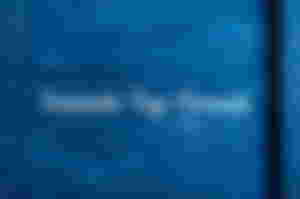
What are Semantic Elements?
HTML was originally created as a markup language to describe documents on the early internet. As the internet grew and was adopted by more people, its needs changed.
Where the internet was originally intended for sharing scientific documents, now people wanted to share other things as well. Very quickly, people started wanting to make the web look nicer.
Because the web was not initially built to be designed, programmers used different hacks to get things laid out in different ways. Rather than using the <table></table> to describe information using a table, programmers would use them to position other elements on a page.
As the use of visually designed layouts progressed, programmers started to use a generic “non-semantic” tag like <div>. They would often give these elements a class or id attribute to describe their purpose. For example, instead of <header> this was often written as <div class="header">.
As HTML5 is still relatively new, this use of non-semantic elements is still very common on websites today.
List of new semantic elements
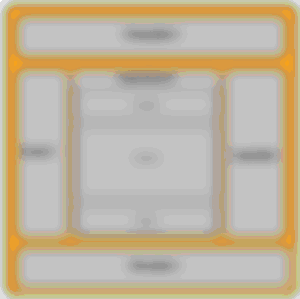
The semantic elements added in HTML5 are:
<article><aside><details><figcaption><figure><footer><header><main><mark><nav><section><summary><time>
Elements such as <header>, <nav>, <section>, <article>, <aside>, and <footer> act more or less like <div> elements. They group other elements together into page sections. However where a <div> tag could contain any type of information, it is easy to identify what sort of information would go in a semantic <header> region.
Why use semantic elements?
To look at the benefits of semantic elements, here are two pieces of HTML code. This first block of code uses semantic elements:
<header></header>
<section>
<article>
<figure>
<img>
<figcaption></figcaption>
</figure>
</article>
</section>
<footer></footer>Whilst this second block of code uses non-semantic elements:
<div id="header"></div>
<div class="section">
<div class="article">
<div class="figure">
<img>
<div class="figcaption"></div>
</div>
</div>
</div>
<div id="footer"></div>First, it is much easier to read. This is probably the first thing you will notice when looking at the first block of code using semantic elements. This is a small example, but as a programmer you can be reading through hundreds or thousands of lines of code. The easier it is to read and understand that code, the easier it makes your job.
It has greater accessibility. You are not the only one that finds semantic elements easier to understand. Search engines and assistive technologies (like screen readers for users with a sight impairment) are also able to better understand the context and content of your website, meaning a better experience for your users.
Overall, semantic elements also lead to more consistent code. When creating a header using non-semantic elements, different programmers might write this as <div class="header">, <div id="header">, <div class="head">, or simply <div>.
<section> and <article>
“What’s the difference?”, you may ask. Both these elements are used for sectioning a content, and yes, they can definitely be used interchangeably. It’s a matter of in which situation. HTML4 offered only one type of container element, which is <div>.
While this is still used in HTML5, HTML5 provided us with <section> and <article>
in a way to replace <div>.
The <section> and <article>
elements are conceptually similar and interchangeable. To decide which of these you should choose, take note of the following:
An article is intended to be independently distributable or reusable.
A section is a thematic grouping of content.
<section>
<p>Top Stories</p>
<section>
<p>News</p>
<article>Story 1</article>
<article>Story 2</article>
<article>Story 3</article>
</section>
<section>
<p>Sport</p>
<article>Story 1</article>
<article>Story 2</article>
<article>Story 3</article>
</section>
</section><header> and <hgroup>
The <header> element is generally found at the top of a document, a section, or an article and usually contains the main heading and some navigation and search tools.
<header>
<h1>Company A</h1>
<ul>
<li><a href="/home">Home</a></li>
<li><a href="/about">About</a></li>
<li><a href="/contact">Contact us</a></li>
</ul>
<form target="/search">
<input name="q" type="search" />
<input type="submit" />
</form>
</header>The <hgroup> element should be used where you want a main heading with one or more subheadings.
<hgroup>
<h1>Heading 1</h1>
<h2>Subheading 1</h2>
<h2>Subheading 2</h2>
</hgroup>REMEMBER, that the <header> element can contain any content, but the <hgroup> element can only contain other headers, that is <h1> to <h6> and including <hgroup>.
<aside>
The <aside> element is intended for content that is not part of the flow of the text in which it appears, however still related in some way. This of <aside> as a sidebar to your main content.
<aside>
<p>This is a sidebar, for example a terminology definition or a short background to a historical figure.</p>
</aside>Before HTML5, our menus were created with <ul>’s and <li>’s. Now, together with these, we can separate our menu items with a <nav>, for navigation between your pages. You can have any number of <nav> elements on a page, for example, its common to have global navigation across the top (in the <header>) and local navigation in a sidebar (in an <aside> element).
<nav>
<ul>
<li><a href="/home">Home</a></li>
<li><a href="/about">About</a></li>
<li><a href="/contact">Contact us</a></li>
</ul>
</nav><footer>
If there is a <header> there must be a <footer>. A <footer> is generally found at the bottom of a document, a section, or an article. Just like the <header> the content is generally metainformation, such as author details, legal information, and/or links to related information. It is also valid to include <section> elements within a footer.
<footer>©Company A</footer><small>
The <small> element often appears within a <footer> or <aside> element which would usually contain copyright information or legal disclaimers, and other such fine print. However, this is not intended to make the text smaller. It is just describing its content, not prescribing presentation.
<footer><small>©Company A</small> Date</footer><time>
The <time> element allows an unambiguous ISO 8601 date to be attached to a human-readable version of that date.
<time datetime="2021-12-31T11:21:00+02:00">Sunday, December 4 2021</time>Figure tags and figcaption
<figure> and <figcaption>
<figure> is for wrapping your image content around it, and <figcaption> is to caption your image.
<figure>
<img src="https://en.wikipedia.org/wiki/File:Shadow_of_Mordor_cover_art.jpg" alt="Shadow of Mordor" />
<figcaption>Cover art for Middle-earth: Shadow of Mordor</figcaption>
</figure>