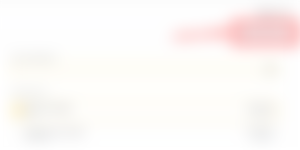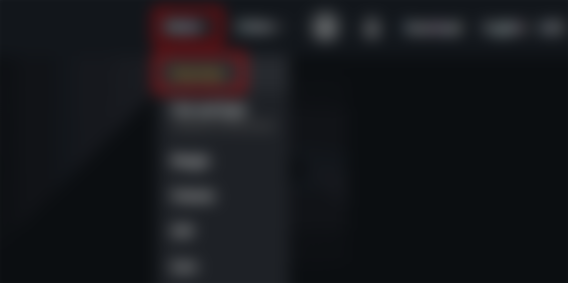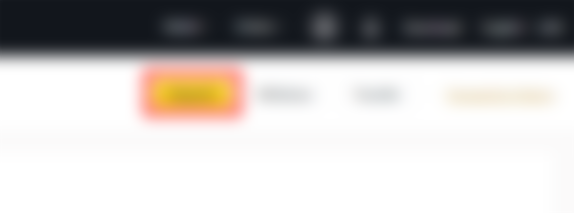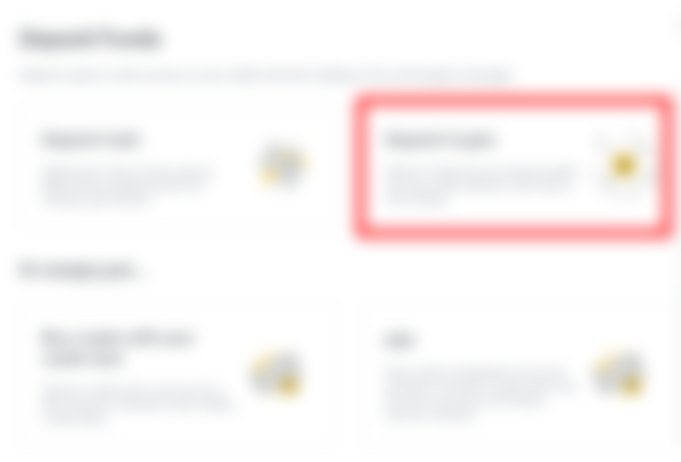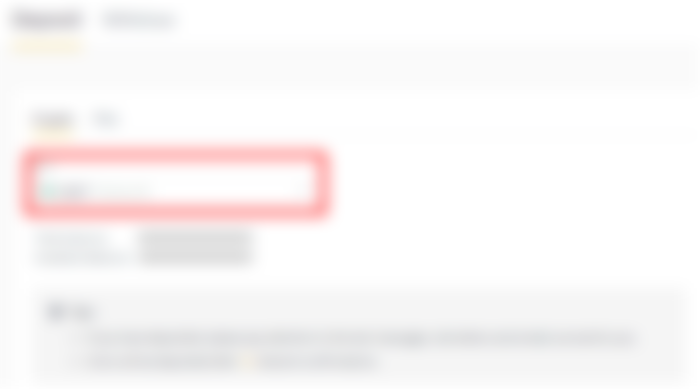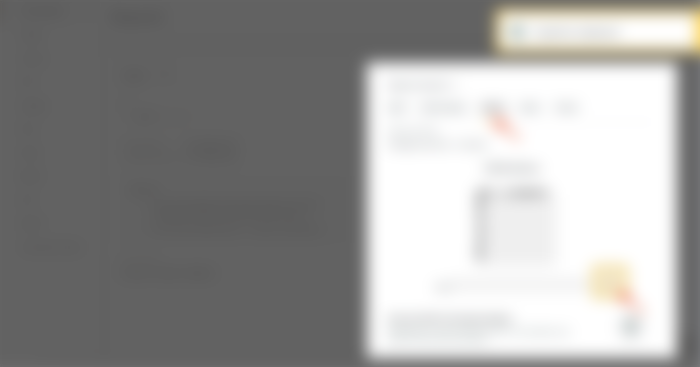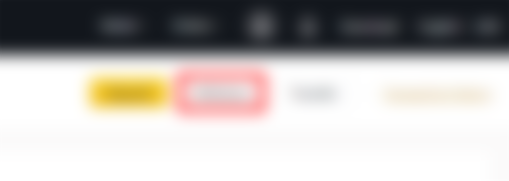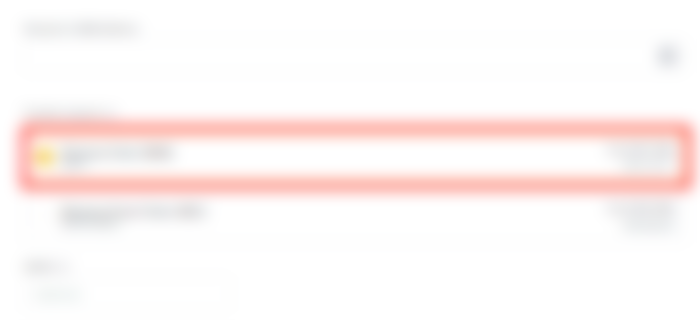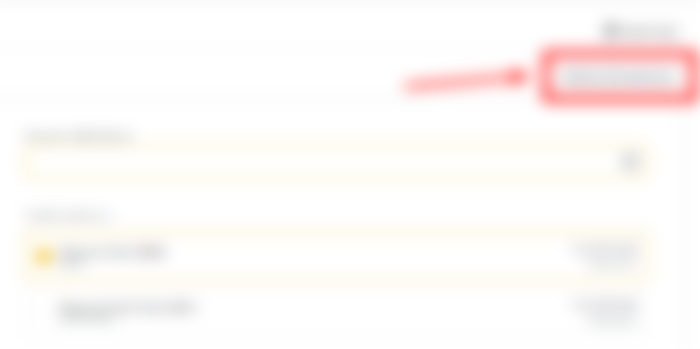Tutorial Video: Click the "CC" button to change the language
How to deposit crypto in Binance
Let's use 10 USDT to describe how to transfer crypto to your Binance account from an external platform.
1. Log in to your Binance account and go to your Wallet Overview page.
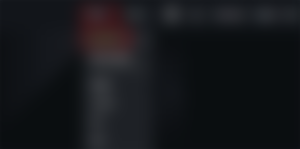
2. Click [Submit] at the top right of your screen.
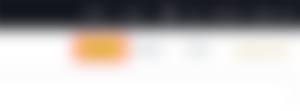
3. Select [Submit Crypto].
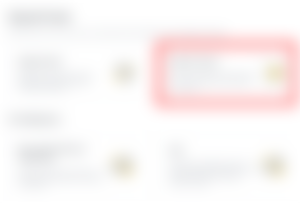
4. Select the cryptocurrency you want to deposit. In this example, we will deposit USDT.
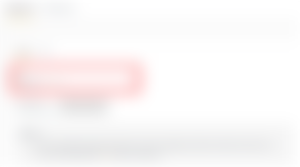
5. Then, select the deposit network. Make sure the selected network matches the network from which you are withdrawing money.
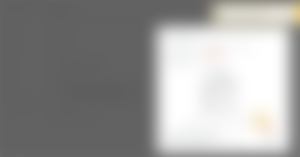
Be careful! If you choose the wrong network, you will lose your money.
Network Selection Summary:
Related to the BEP2 Binance chain.
BEP20 Binance is related to Smart Chain (BSC).
ERC20 is related to the Etherium network.
OMNI refers to the OmniLayer that runs on the Bitcoin network.
Related to the TRC20 TRON network.
BTC refers to the Bitcoin network.
BTC (SegWit) refers to the native SegWit (bech32) and the address begins with "bc1". Users are allowed to withdraw or send their bitcoin holdings to SegWit (bech32). For more information, please see the SegWitness FAQ.
6. In this example, we will withdraw USDT from another platform and deposit it in Binance. Since we are withdrawing from an ERC20 address (Etherium blockchain), we will select the ERC20 deposit network.
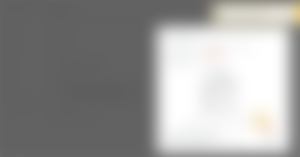
The network selection depends on the options provided by the external wallet / exchange you are withdrawing from.
If the external platform only supports ERC20, you must select the ERC20 deposit network.
Do not select the lowest fee option. Select a fee that is compatible with the external platform.
For example, you can only send ERC20 tokens to another ERC20 address and you can only send BSC tokens to another BSC address. If you choose an inconsistent / different deposit network, you will lose your money.
7. Copy the deposit address provided by Binance and paste it in the corresponding address portion of the platform (where you want to withdraw your money).
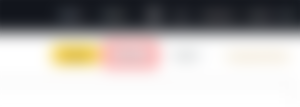
8. After confirming the withdrawal request, you will have to wait until the transaction is confirmed. Confirmation time depends on the blockchain and its current network traffic.
Please wait patiently for the transfer to process. The funds will be credited to your Binance account shortly.
9. You can check the [Transaction History] page for more information about your recent transactions.
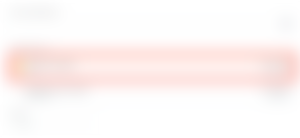
How to withdraw crypto from Binance
Let's use BNB (BEP2) to describe how to transfer crypto from your Binance account to an external platform or wallet.
1. Log in to your Binance account and go to your Wallet Overview page.
2. Click [Lift] at the top right of your screen.
3. Select the cryptocurrency you want to withdraw. In this example, we will lift BNB.
4. Select Network (BEP2 for Binance Chain or BEP20 for Binance Smart Chain). In this example, we will use Binance Chain (BEP2).
5. Next, you need to select the recipient's address from your address list.
If you already have the recipient's address, you can go to step 6. If not, the next steps show you how to add a new recipient address.
5.1 How to add a new recipient's address.
If the address you need isn't on your list, go to [Address Management] to add a new recipient.
5.2. Click [Add lift address] at the top right of your screen.
5.3. Coins, select the network and enter the address information.
A wallet label is a name you can give to each withdrawal address, so you don't forget which wallet or recipient it refers to.
Memo optional. For example, you need to provide a memo when sending money to another Binance account or to another exchange. You do not need a memo when sending money to a trust wallet address.
Double check if you need any memos. If a memo is needed and you fail to provide it, you may lose your money.
Remember, some platforms and wallets refer to the memo as a tag or payment ID.
5.4. When you're done, click [Add to whitelist] and [Submit].
5.5. Then, click [Send Code].
5.6. Finally, enter the verification code you received via email or phone, along with the code from your Google Authenticator app. When you're done, click [Submit].
6. Now your whitelist contains the address of your recipient. You can return to the withdrawal page and select the address from your list.
7. Enter the [amount] of withdrawal. At this point, you will be able to see the corresponding transaction fee and final amount. Click [Submit] when you're ready.
8. Finally, enterFinally, enter the verification code you received via email or phone, along with the code from your Google Authenticator app. When you're done, click [Submit].