Hello cash readers. today, our 4 minute of journey will be on advance way of searching on online search engines, say google, Bing or Baidu.
Have you ever been in a situation where you have searched for a particular information online either for School or personal usage but end up with what you are not looking for? Rearrange the words but same result? And it might got you thinking may be there was no answer for it online.
So what if I told you, that its probably there and the reason you don't see it, is because you used Simple search not the Advance search to look for it. Well. You don't have go through that again.
I felt the need to briefly explain the terms Simple and Advance Search to avoid any confusion before going to the searching techniques. Though, many of us here knows the techniques already, but if you don't its your day.
Simple search
We are all familiar with this. it's where a person used keywords to make a quick search. See? We all do that or once do that, but the down side with this is, It might retrieve a huge amount of search output that could take forever to for one to find what He/She is looking for. It is more of browsing than searching.
Advance search
It is the usage of techniques that will help define the item you are searching for. And some filtering will be done to reduce the amount of items retrieve, at the same time broaden or narrow your search inquiry.
The Searching techniques
The search techniques are not limited to what we are about to go through, as we won't finished them all today
With that being said. Lets talk about the Searching techniques
[""] Phrase searching:
This technique surround the key term in quote, it instruct the search engine to search only the word that you wrote in the quote. It will narrow your search result. Example: thumb cramp, searching for just thumb cramp will retrieved huge result, as the search engine will search for all words individually, and related to thumb and cramp. So we use quotation to narrow it down, lets try searching for thumb cramp with and without the quotation on Google. (Forgive my poor choice of word, my thumb is hurting)
Thumb cramp in simple search
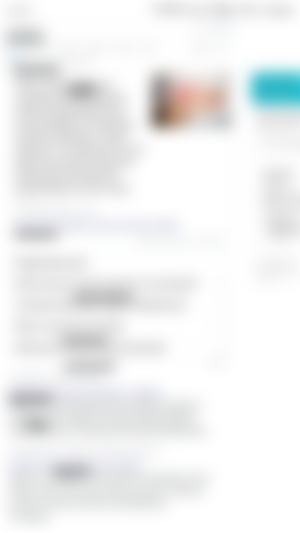
Lets try same search with advance phrase search
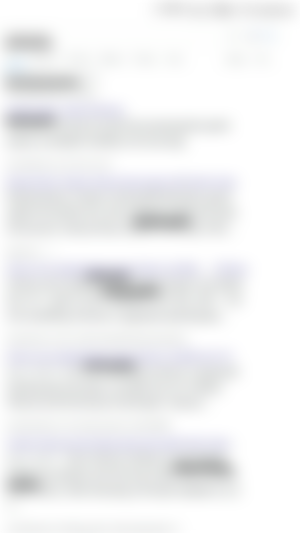
Moving forward
[OR/ |] operator
This operator when used, it will broadened your search result by telling the database that any of the words it find are acceptable. Use this when you're not focus on particular item, or not sure which of them you need. E.g Stormy OR cloudy weather. Stormy | cloudy weather. Lets see at work
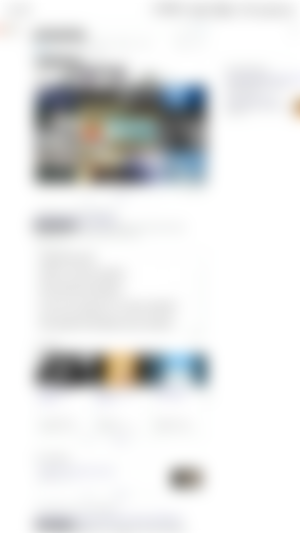
In here I used | instead of OR, both will retrieve same result, so you can used the one that is more convenient to you
[- not] Excluded
Using this will command the search engine to eliminate all word that came after [ -] from your search results. For instance, as we all know is kind of hard search for Malaria without Mosquito been included in the search output, and what if we need it gone? Its easy, just search "Malaria" -Mosquito. Lets see google prove me right.
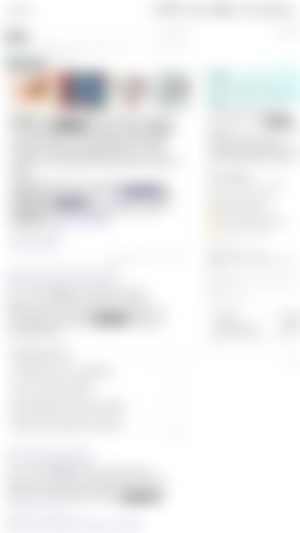
Lets get rid of mosquito by adding -mosquito at the end of our search inquiry
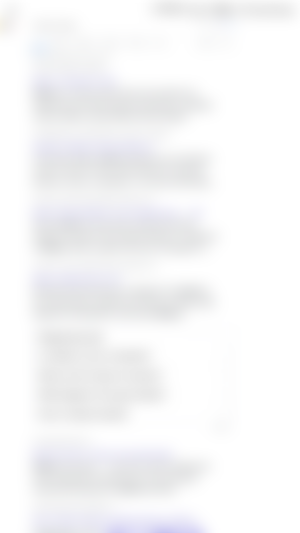
Filetype:
Usually we search for an item online looking for a particular file type in mind, but we don't include the type of file we need, and wait for the search engine to give us tons of search output that we'll start digging, scrolling and scrolling hoping we find that file type, and its time consuming
But it turns out we don't need to go through all that, by simply adding filetype:(your filetype inquiry). Example: we're looking for "information seeking in pdf file". We'll search for "information seeking" filetype:pdf (remember no space in between)
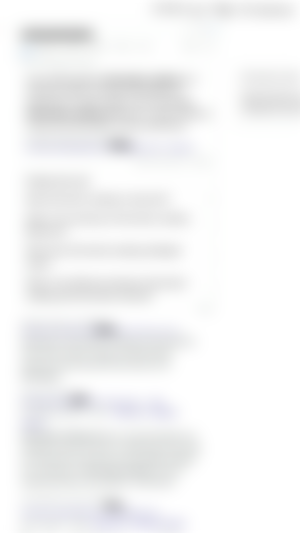
Well, cash readers. my article ends here. After all my writings, I will appreciate if you will like and subscribe.
And if you find them insightful let me know, and I will bring you more.
Stay Safe
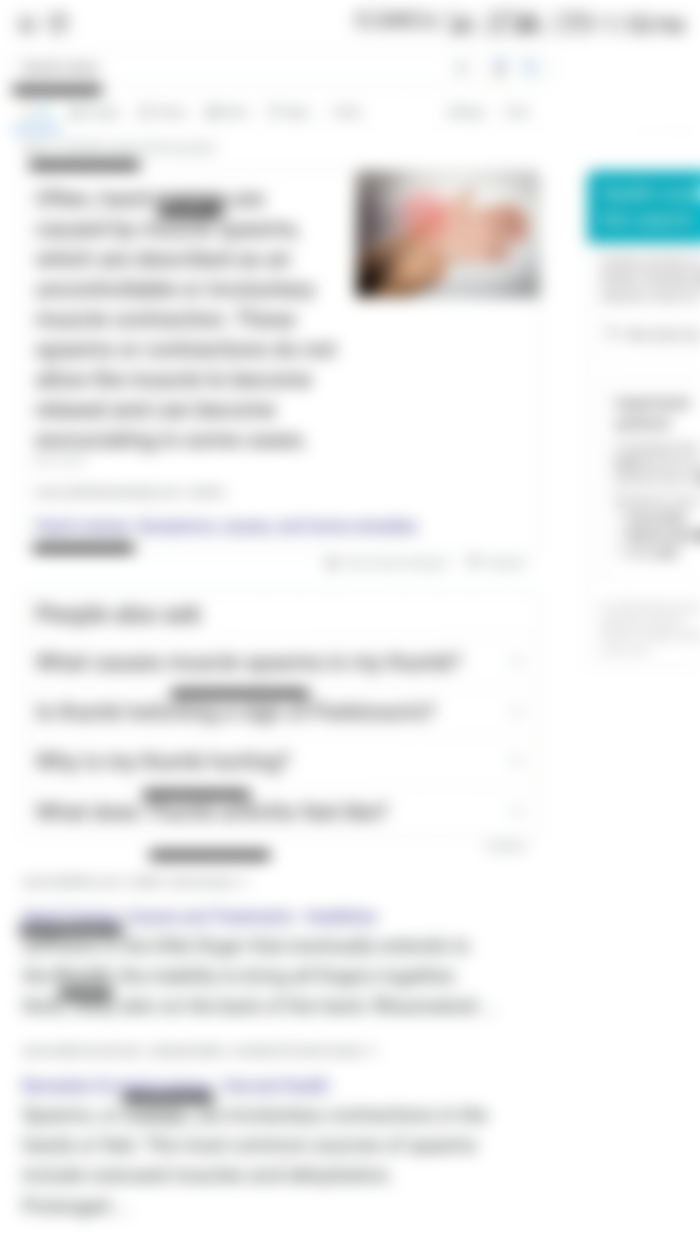
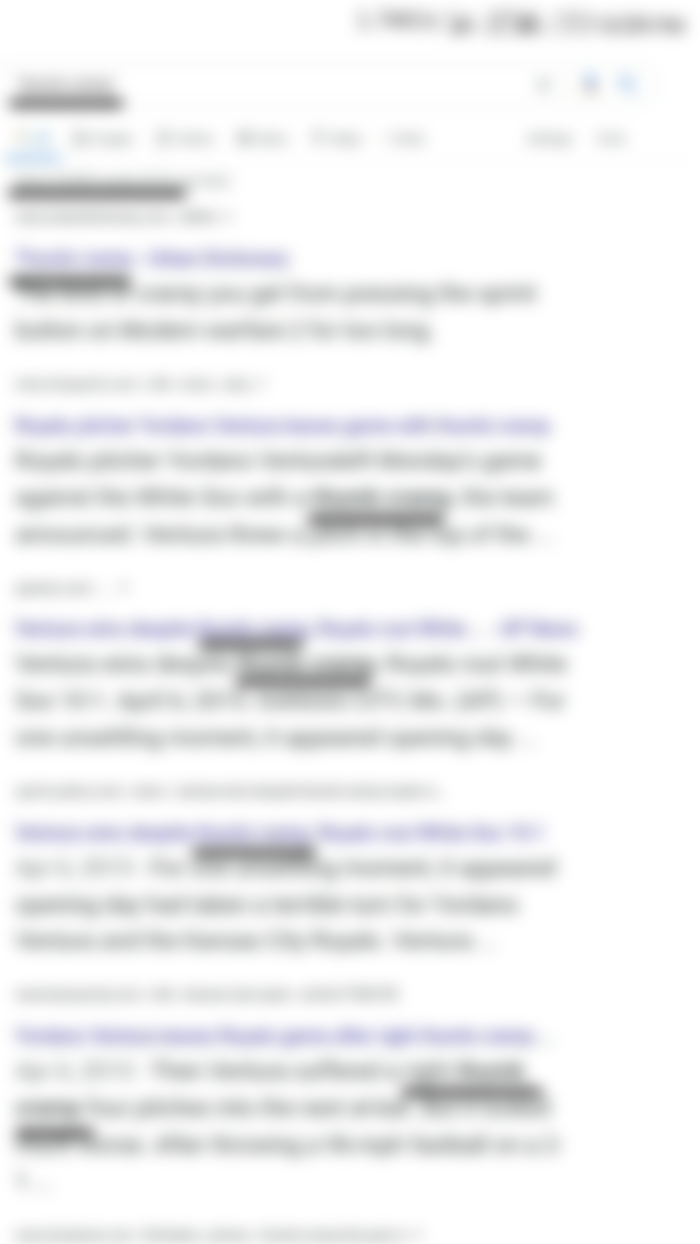
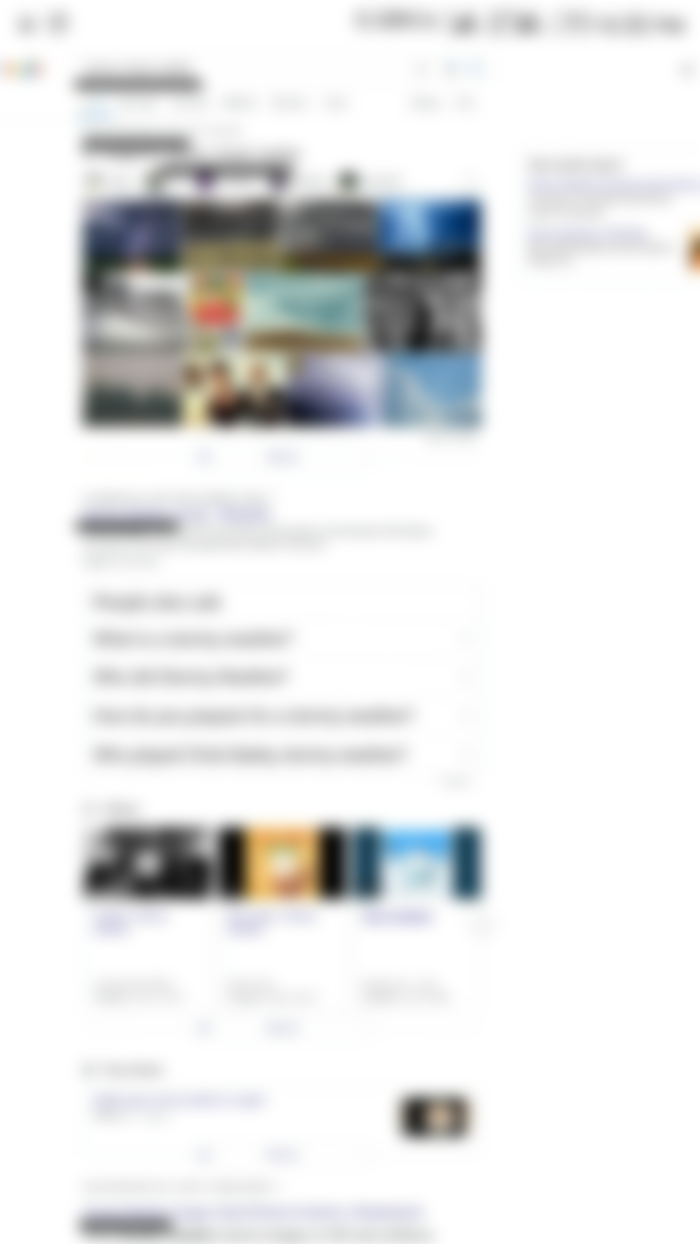
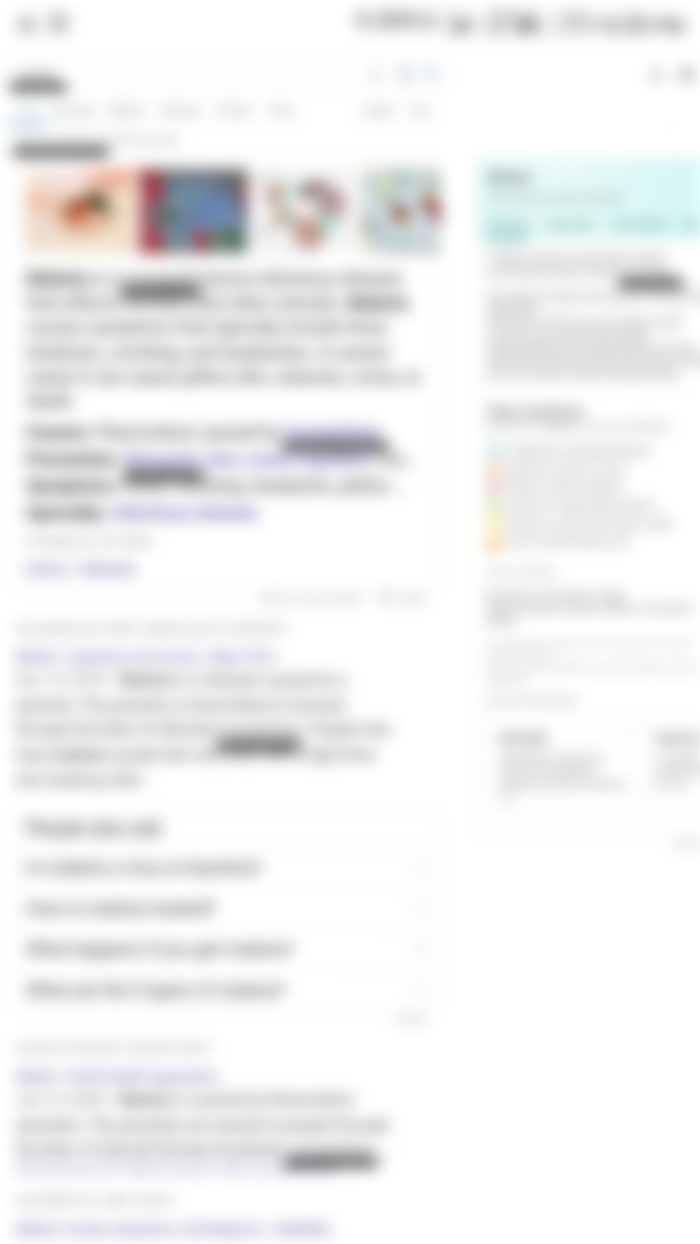
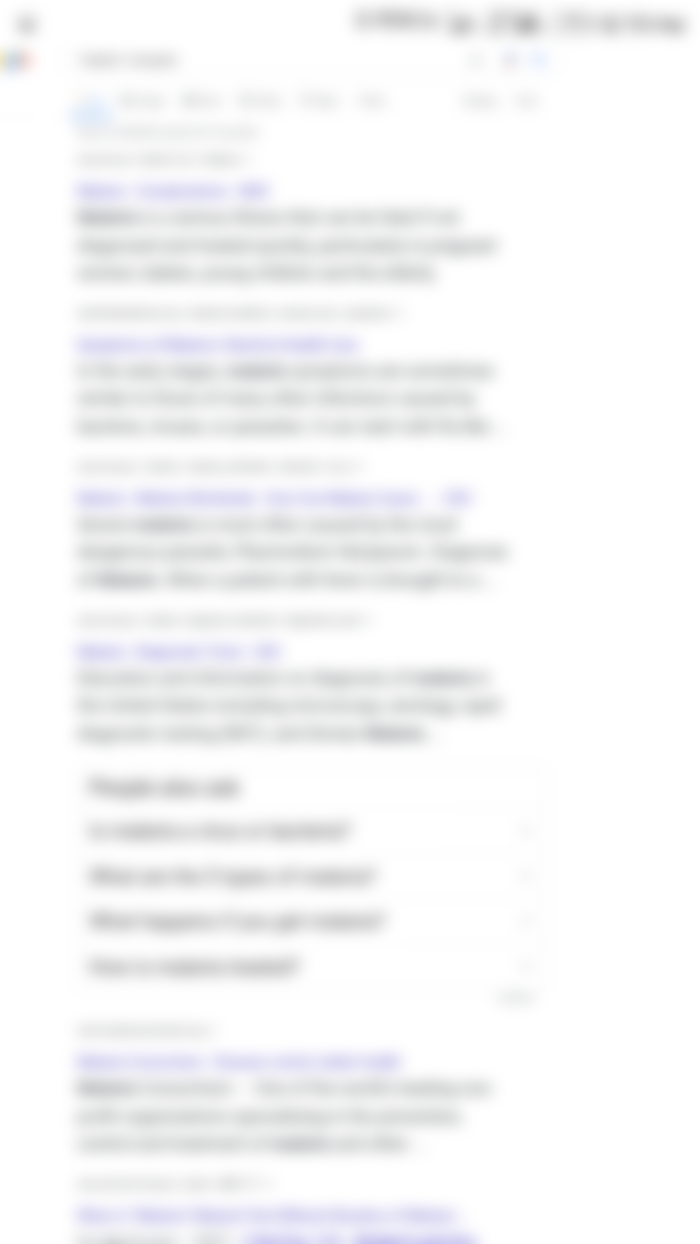
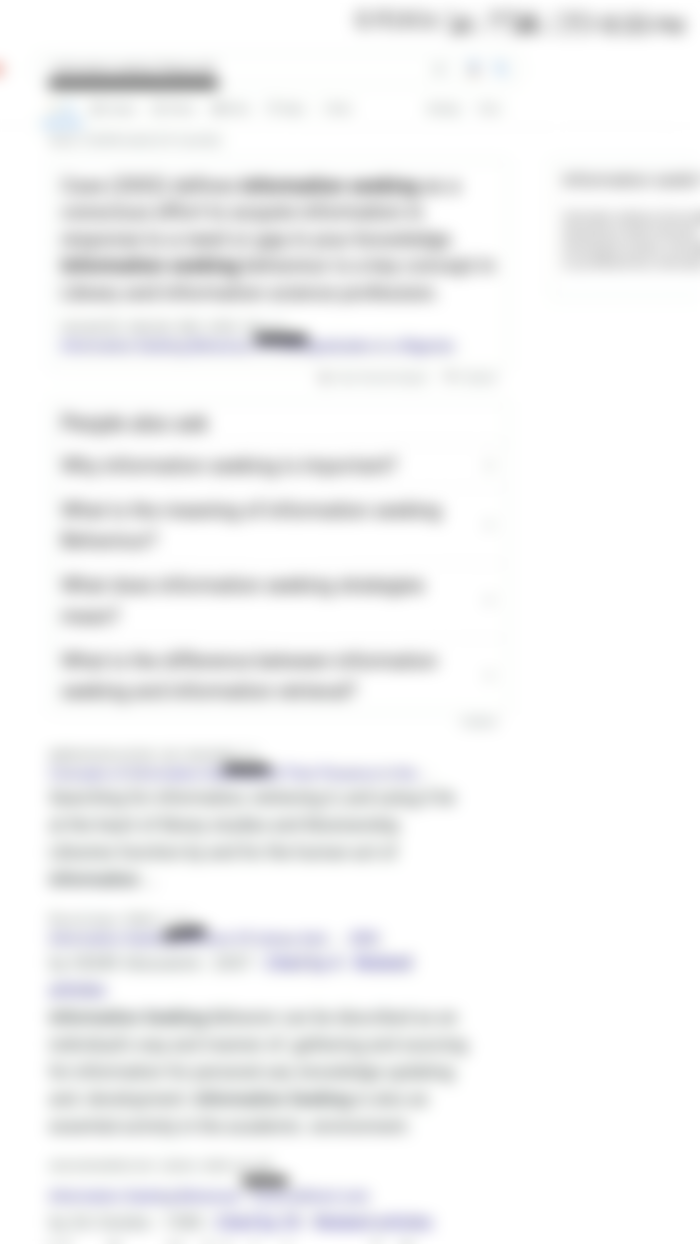
Save your life different peril