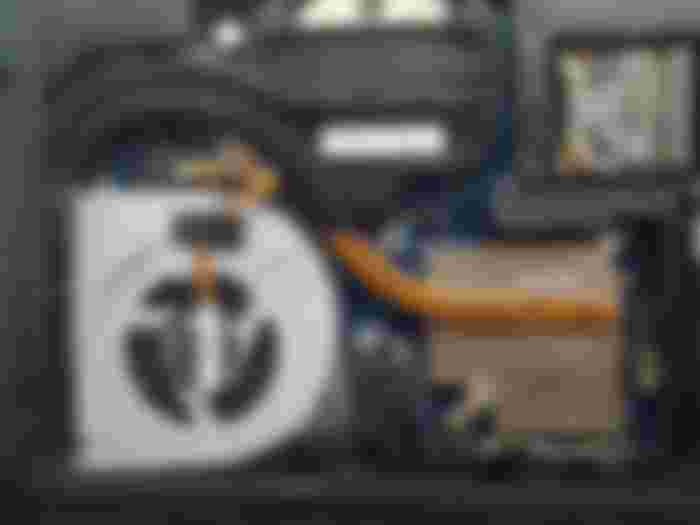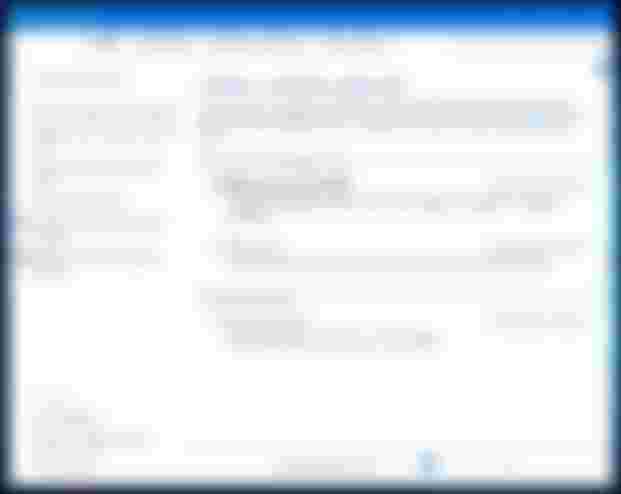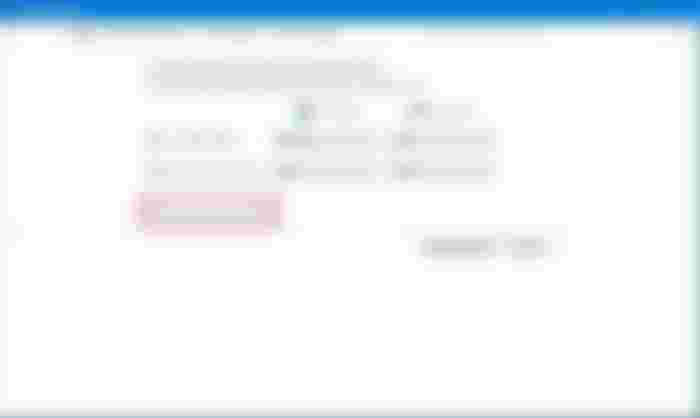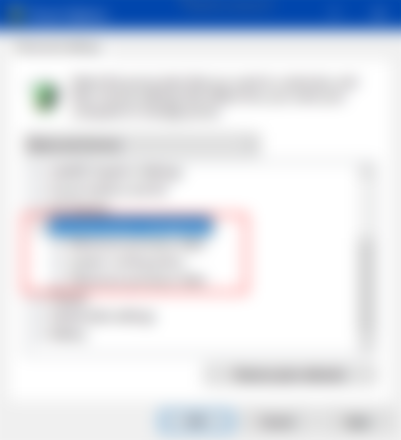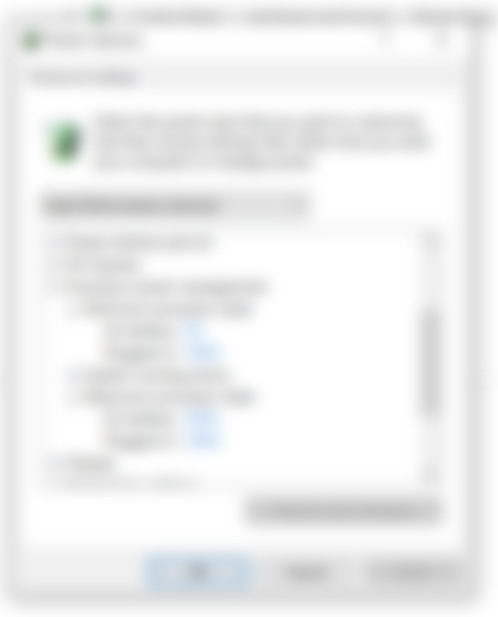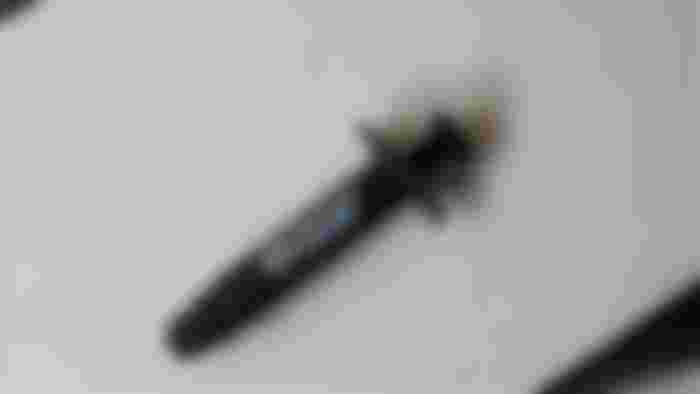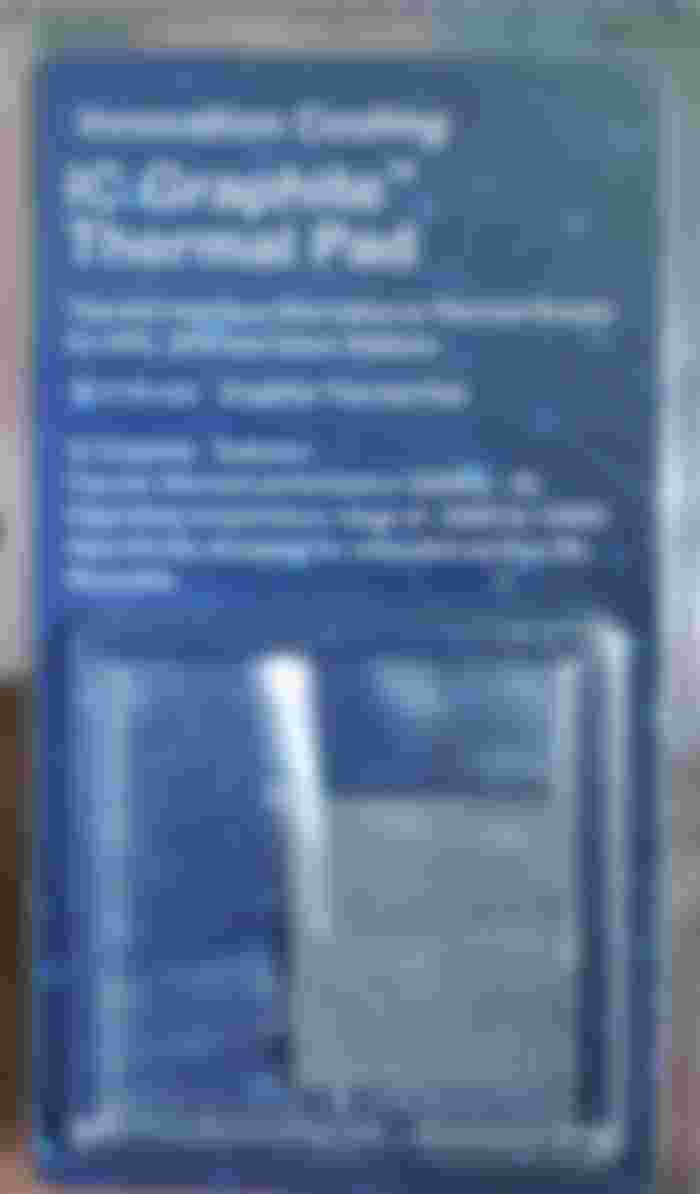Is Your laptop overheating?🔥 Then this guide is for you.
Hello there, I'm going to tell you about some methods or tweaks that you can use to cool down an overheating laptop. (you can do these on a desktop PC too)😇.
Before that, we need to know something.
What causes a laptop to overheat?
1:Buildup of dust over time. (smokers and pet owners are more affected)
2:Dried up thermal paste over time. (explanation ahead)
3:Blocking laptop ventilation
4:Virus
5:Overclocking without proper cooling.
6:Heatsink fail or Damaged CPU or GPU.
7:Unwanted addons on browsers, random software that get installed with other software.
How does the laptop cooling system work?
There are three things inside the laptop that we can call as the cooling system collectively. They are as follows.
a: Cooling fan
b: Heatsink
c: Thermal Paste
Ventilation also helps but these are the three important things.
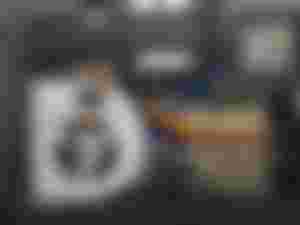
As you can see it's a picture of my laptop cooling system which comprises of a cooling fan, heatsink(That curved metal with black and brown colour). You can't see the thermal paste because it is sandwiched between the CPU die and heatsink.
Why does a laptop need a proper cooling system?
The CPU and GPU inside a laptop produce heat while they run tasks. If a proper cooling system is not provided by laptop manufacturers, the CPU and GPU will melt because of the heat and can cause permanent damage to the motherboard.
Replacement of a motherboard is a very costly process. so it's better to understand why they need a proper cooling system.
One of the worst symptoms of an overheating laptop is thermal throttling
Thermal throttling is a phenomenon that occurs when the temperature rises, the CPU or GPU underclocks itself to a lower speed to save the CPU or GPU from melting.
This will save the CPU or GPU at the cost of performance. You will notice lags after heating because of long time use.
An overheating laptop reduces the longevity of the laptop. They are very costly so it's better to take proper care so that it may last longer.
I just explained the basic stuff to get a rough idea about the cooling system of a laptop. Hope you understood something 😁.
SOLUTIONS
Method 1 : "Vents"
Difficulty: Very easy

See those small parallel vertical holes, they are the vents. Almost every laptop have these at the bottom or on the sides.
They help to maintain proper temperature inside the laptop by sucking in cool air from the outside and transfer it to all the components inside with the help of a heatsink and cooling fan and blow out hot air through the sides.
So make sure you are not blocking these vents by putting them on the bed, blocking those vents with your legs or clothing.
Continuous usage by blocking the vents leads to overheating and sometimes leads to emergency shutdowns.
Method 2 : "Power management tweak"
Difficulty: Easy
No need to install additional software. All the things you need is in windows OS.
Right click on the battery icon and click on power options. There you can see 3 power modes such as power saver, balanced and high performance.
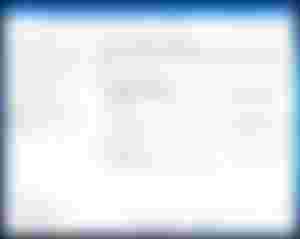
I'm using balanced mode(You can use this tweak in other modes too).
See that "change plan settings" next to balanced mode, click on that a window will open like below.
Now, see that advanced power settings option highlighted in the red rectangle. Click on that and you will get a window like this below.
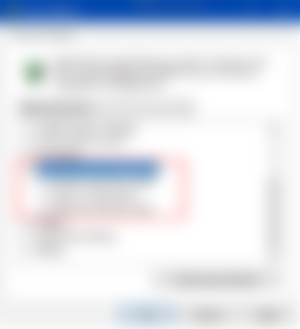
Tap on the + icon next to "processor power management" to open up that option. Now you can see "maximum processor state".
Again tap on + sign to open it up and it will show 2 modes. one is" on battery" and the other is"plugged in".
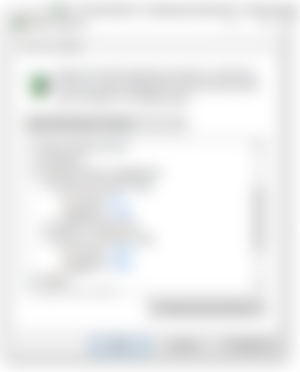
Now click on the blue value next to it to edit it and set it to 60% on both modes. Hit apply and ok. You will notice that the laptop starts to cooling down after a while.
So will it decrease performance?
A little bit
Is it noticeable?
For hardcore gamers-Noticeable
For normal users-Not so much
I recommend trying this method. If u don't like it you can always restore it to the "default setting" option which is available in the power section.
Method 3 : "Cleaning"
Difficulty: Medium
It's better to clean your laptop once a year so that it won't cause problems in the future.
Once you removed the screws of the back panel of the laptop, try to remove dust using compressed air can which is easily available online.
I don't recommend you using brushes with plastic bristles as it may cause static electricity to build up while cleaning and may short circuit the components inside.
When you use compressed air, blow the air in such a way that the dust goes outside of the laptop through the vents.
Dust buildup is mostly seen in fan leaf and heatsink. so clean them properly. This will reduce heating and improve the laptop's overall performance.

Caution❗: If you never opened a laptop in your life and not comfortable to do on your own it's better to seek the help of a professional. They won't charge you much(it also depends upon the region and the professional)
Method 4 : "Thermal paste"
Difficulty:Medium-hard
So what is a thermal paste?
Thermal paste is a paste-like substance that is used between a heatsink and CPU and GPU die for better heat conductivity.
Different types of thermal pastes are available for use. Good quality pastes provide better heat conductivity but are rather costly.
Laptop manufacturers usually use standard paste which is not that great in conductivity. So buyers have an option to re-paste it with high quality thermal thermal pastes available online.
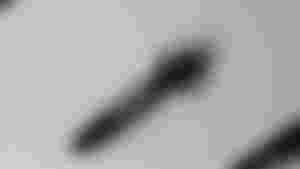
But in all laptops, these thermal pastes gradually get dried up after years of use so it will reduce conductivity and cause overheating.
So it's better to re-paste it every two years so that the performance won't degrade and increase laptop longevity. It's better to seek the help of a professional to do this since it's a little advanced for some users. Don't worry it's cheap (1$)and some will clean your laptop too while they re-paste it.
Tip: Don't use liquid metal thermal paste on aluminium heatsinks as it will damage the heatsink.
My laptop heatsink CPU masking area is made of copper and the other area is made of aluminium. So I can use the liquid metal paste on mine. Better check with the laptop technician to find out what yours are made of.
I can assure you, repasting or repasting with high-quality thermal paste will definitely reduce temperature. Expect a 10°c-15°c reduction in temperature 😎.
There is also another alternative to thermal pastes since they are a bit messy to use. They are called "graphite thermal pads".
Pros of using thermal pads: You will never need another repasting as this one will last very very long and is very easy to use.
Cons: costly.

Method 5 : " Undervolting"
Difficulty: Hard
Undervolting is the process of reducing the voltage of CPU or GPU and other related things using manufacturer's software or 3rd part software to reduce heating by reducing voltage used.
Softwares that are used for undervolting intel CPU's are "Intel extreme tuning utility" and "Throttlestop" by Techpowerup. These software only supports intel processors.
For AMD users
Old processors need "AMD overdrive software " and new Ryzen processors require "Ryzen master" software for undervolting.
So is undervolting safe?
Yes, it's safe and won't damage the CPU. The worst thing that can happen is that the computer reboots and changes the values to default.
I'm not explaining how to undervolt step by step because it's a very long process and it's better to see someone doing it so that you won't do any mistakes. There are a lot of tutorials on YouTube about undervolting. Go check that out if you are interested in undervolting.
Oh, I almost forgot, Undervolting increases battery life. This is another reason why people do it.
Method 6 : "Antivirus software"
Difficulty: easy
We browse through a lot of websites online and sometimes while browsing or downloading sometimes our laptop might get infected with a virus.
These viruses running in the background can cause a heavy load on the CPU and can make it run at full speeds all the time and cause unwanted heating.
So it's better to stay away from piracy sites, porn sites etc and use antivirus software protection to clean your PC of viruses. Most of the antivirus software is free to download and has most of the functions you need.
For better longevity and performance, you can combine all these methods for ultimate efficiency😋.
Use good temperature monitoring softwares like "Hardware monitor" or "Core temp" to check the temperature difference before and after trying these methods.
Finally, always be aware of what you are downloading and installing from the internet. Read the setup wizard carefully before installing a program so that you won't install unwanted softwares that comes with it.
I hope your laptop stops breathing fire🔥 after this😆. I would love to hear your opinions after trying out these methods.
If this post helped you understand anything in anyway,feel free to like and subscribe for more content you guys😋.Thanks for reading.