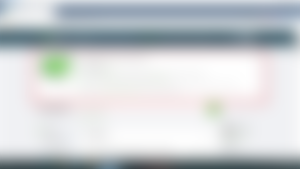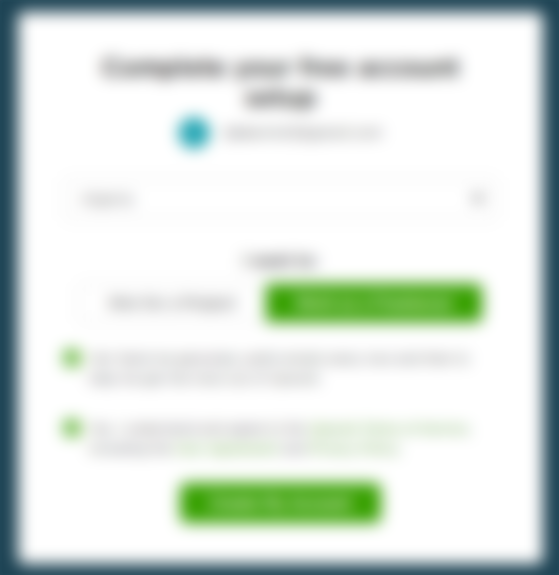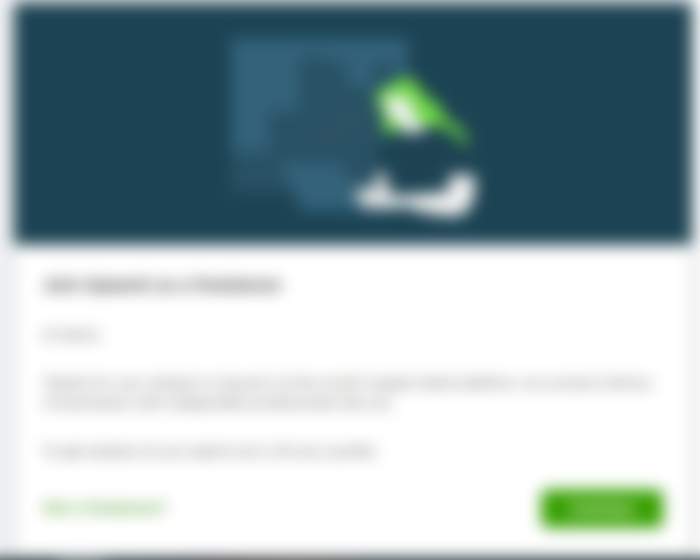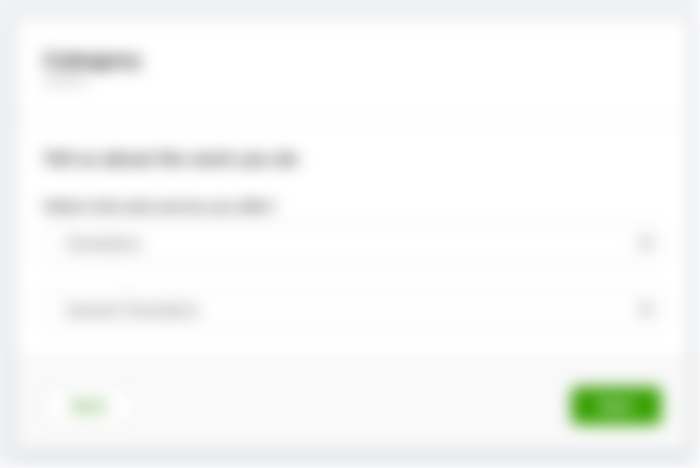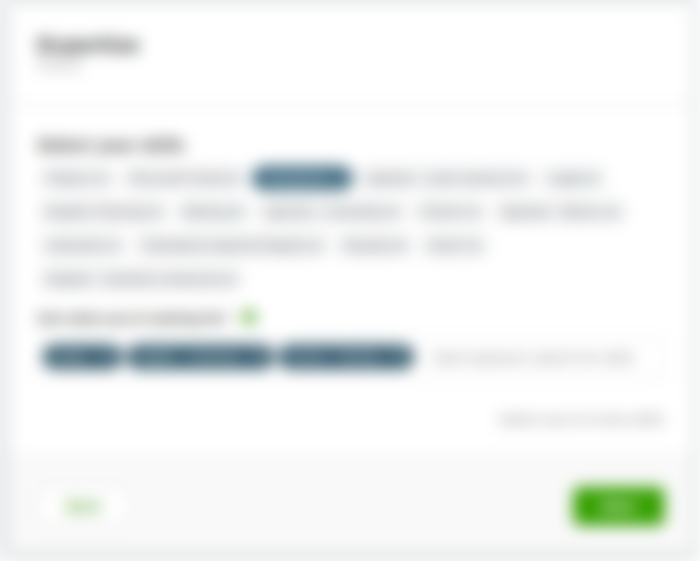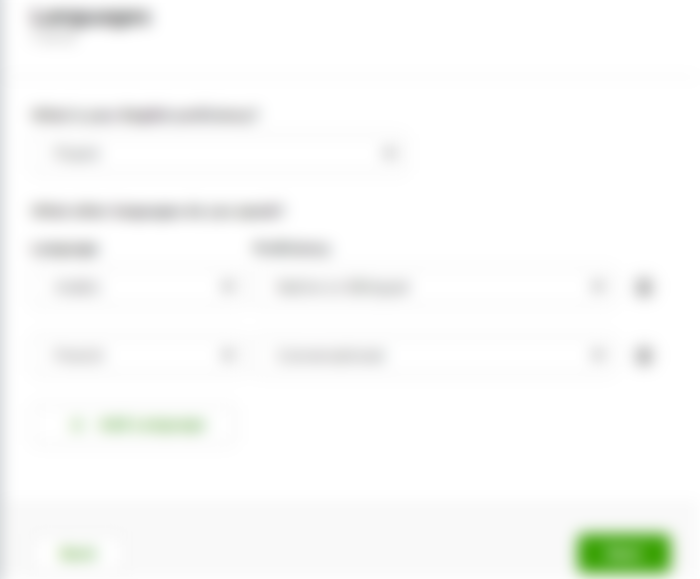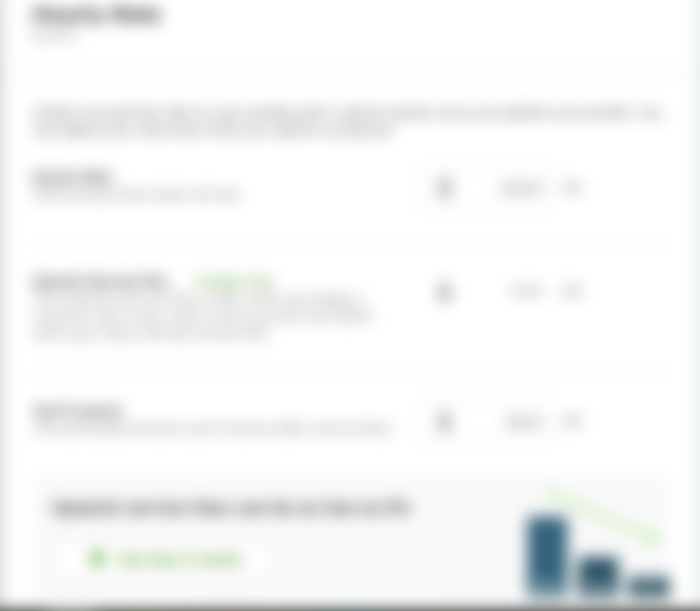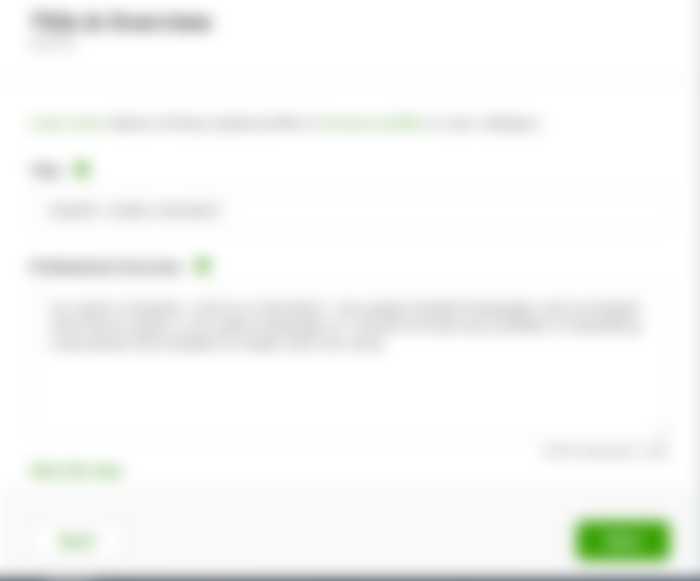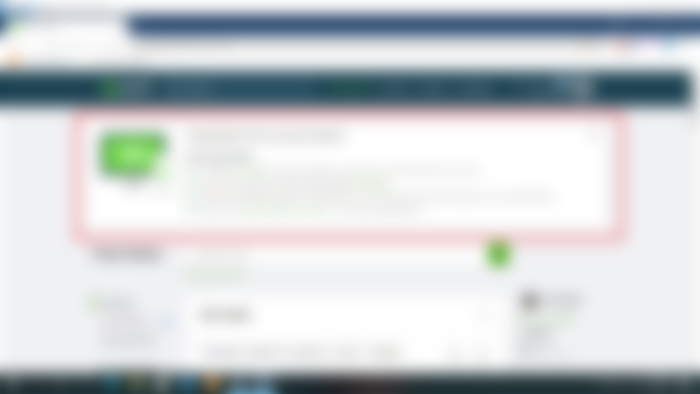Freelancing is the trend now for people who are introverted or like to work freely where they can get paid for the accomplished job, and as you all know the price varies by the variation of the job done
Nowadays there is a variety of freelancing website such as freelancer.com, peopleperhour and upwork which permits and facilitates the procedure of finding a job for freelancers.
All the freelancing platform has a friendly way for the freelancer to get accepted in this latter accept one of course which is upwork, the reason behind this behavior from upwork is that every field is full with competent freelancer who can get the job done almost perfectly. So the solution to enter in this latter is to wisely choose the field that has less number of freelancers and by this way you will make yourself eligible to get accepted immediately and you can start working instantly .
Today I'm going to share with you my experience and the field I chose in order for me to get accepted in upwork step by step.
what is upwork:
Upwork, formerly Elance-oDesk, is a global freelancing platform where businesses and independent professionals connect and collaborate remotely.
Through Upwork businesses get more done, connecting with freelancers to work on projects from web and mobile app development to SEO, social media marketing, content writing, graphic design, admin help and thousands of other projects.
Sign up to upwork:
Registering in upwork is very easy you just need to visit the website and click on sign up in the top right of the page where you can choose between signing up with google account or use different e-mail well the choice is yours. As you can see in the picture below, so to be concise and spare you the tedious task of entering the name ,e-mail and the other stuff I'm going to opt signing up with google account method.
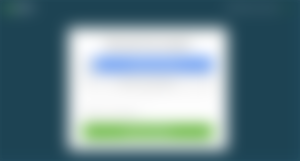
After signing up with your account it will redirect you to another page where it will ask you to choose between signing up as a client or freelancer and of course we will choose the second one and then hit create my account button as you can see in the image beneath
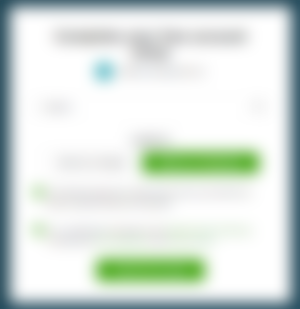
Now you have created the account successfully but you are not done yet because this is where things get interesting so bear with me.
Setting up the account:
In this part of the blog we are going through the step of setting up the account so after the establishment of this latter. So without a further ado click on the continue button in the bottom of the page as shown in the image down
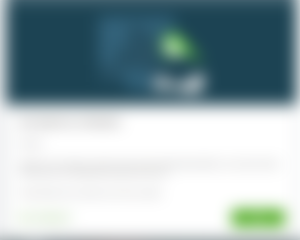
This will lead you to another page where it will tell you what you should do so just click the start my profile button, next it will ask you to link your LinkedIn profile so if you have one you can link it or just click on link it manually to skip this part (Linking this latter or not will not minimize the rate of acceptance in upwork ).
The next step is to choose the category you excel in it and this the place where you should do the trick which is do not opt your corresponding field for example I'm an IT engineer and I'm going to choose translation as shown below then click next.
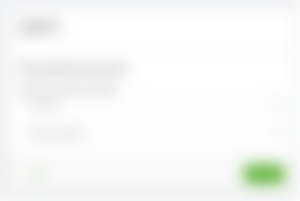
The following step is to choose the expertise and skills I just opted three languages which are Arabic, English, and French but you don't have to copy me in this step feel free to choose yours then hit next, the following picture demonstrates it (Make sure to opt demanded languages such as Arabic, Chinese and Japanese ).
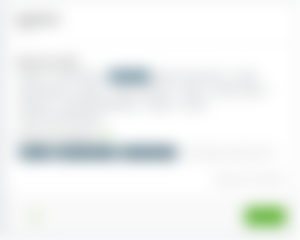
After that you will get to choose what they call the Expertise level just put expert and then click the next button it will ask you to add the schools you attended, areas of study, and degrees earned. just fill them with your data and again click save then next.
Afterwards it will ask you about your employment, if you are a freelancer you can add your portfolio here if not just skip this step, thereafter it will demand you to add the languages you speak as shown in the picture below
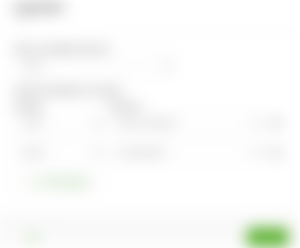
subsequently you will have to set up the hourly rate you can choose whatever price you want for example I'm going to choose 20$ per hour the following image shows this process, feel free to choose a higher price and then hit next button
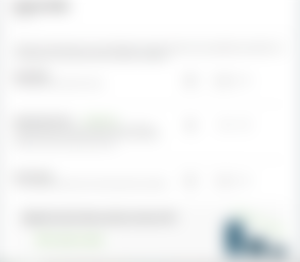
Later you will add your title we opted a translator so the title should be "English- Arabic translator" or if you have a better one you can add yours, and about the overview you just have to highlight your skills, experience and interest the image beneath shows this step

the following step is absolutely straightforward you only have to upload your profile picture in upwork and then press next and fill the form with your personal data after that you add the phone number and then just hit submit profile and as you can see I got accepted in upwork and the next screenshot proves it