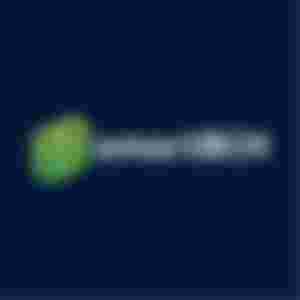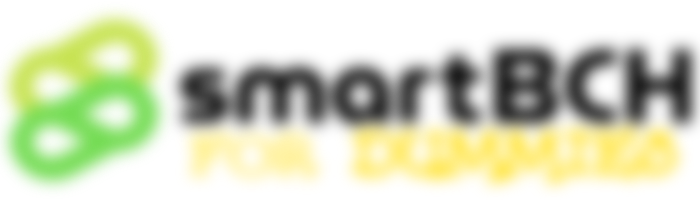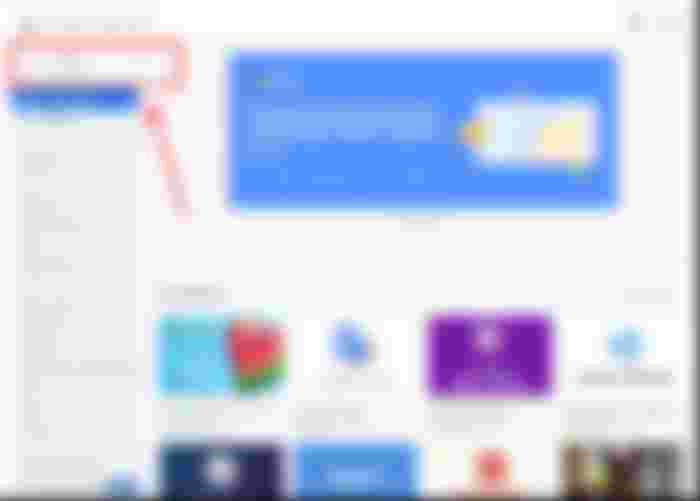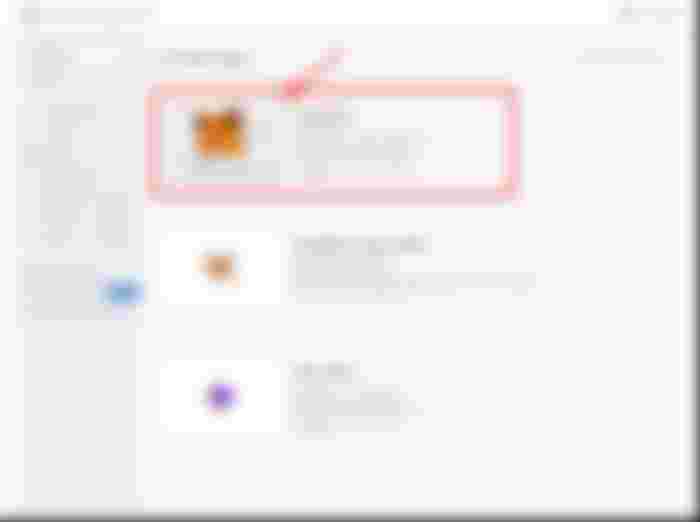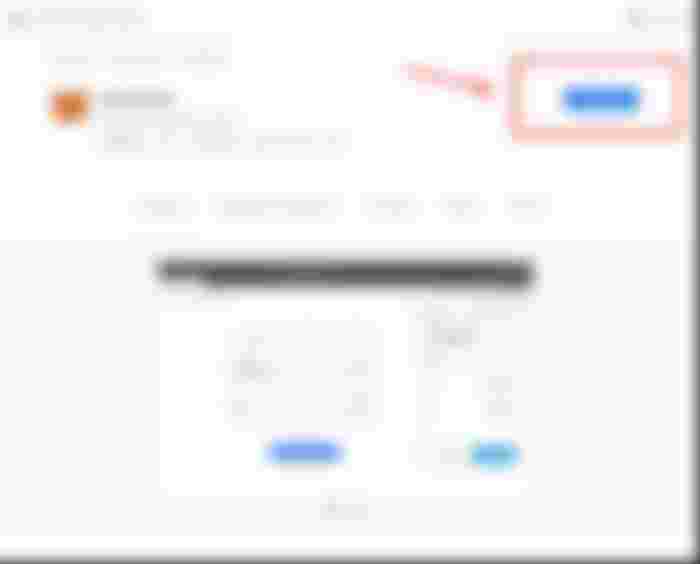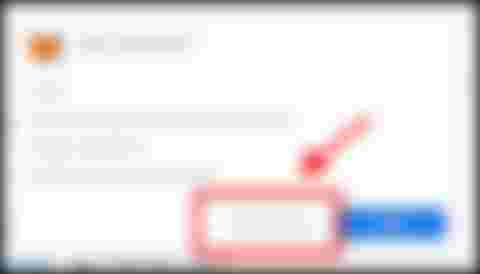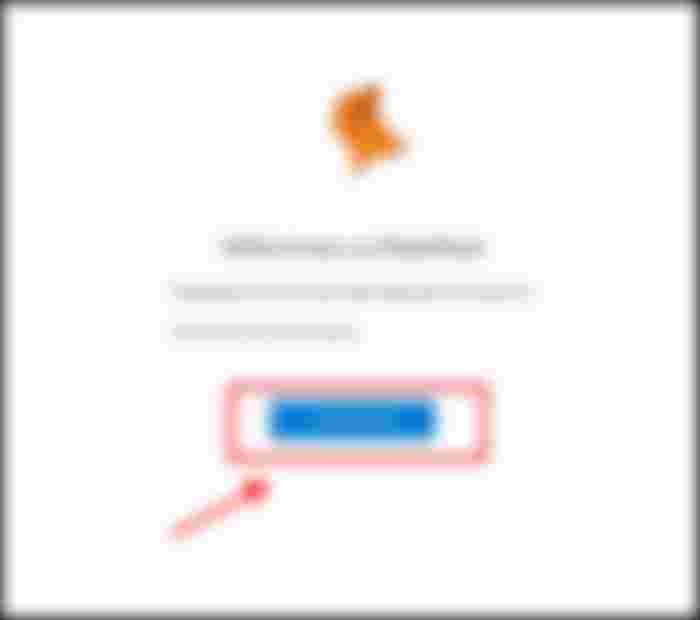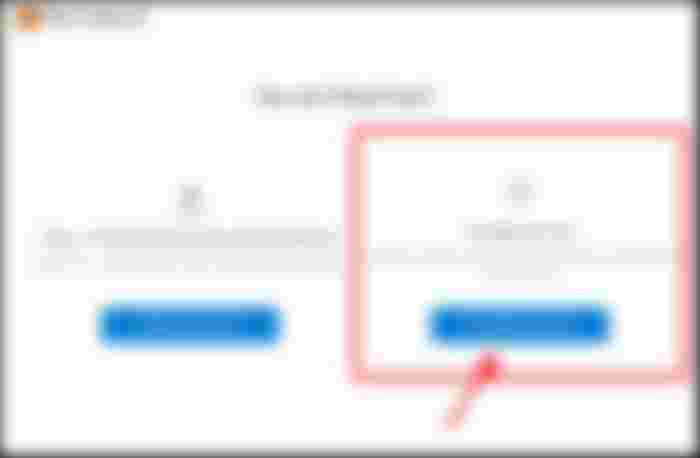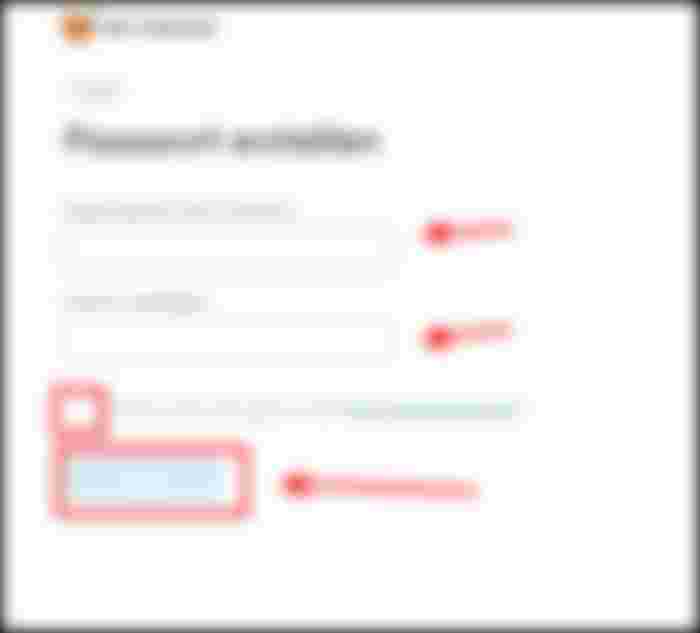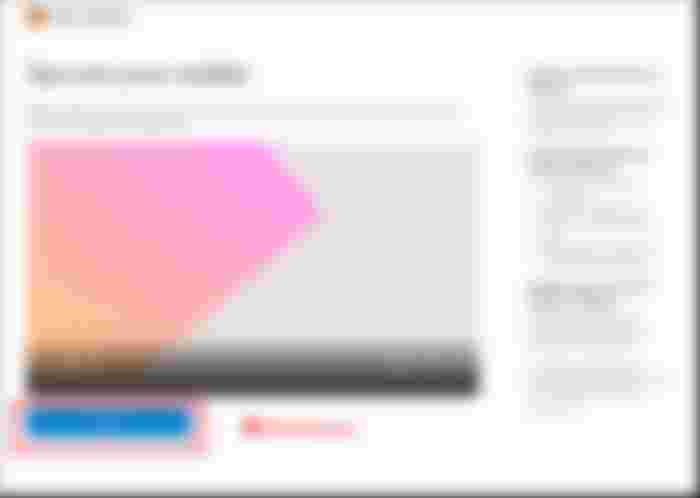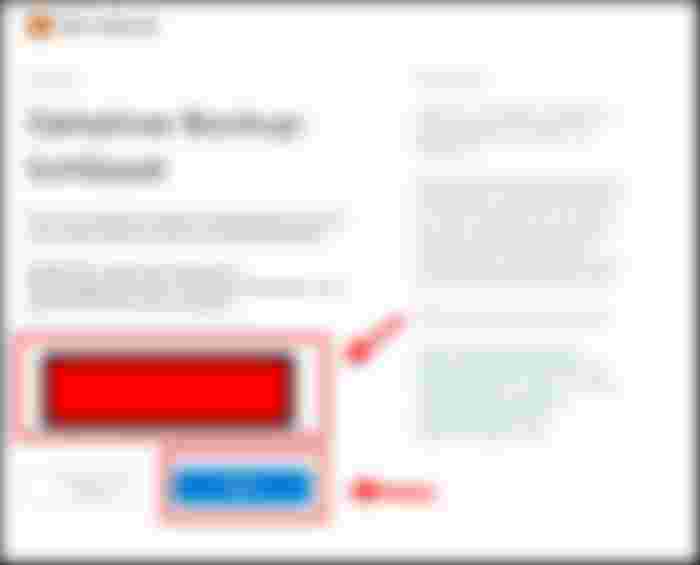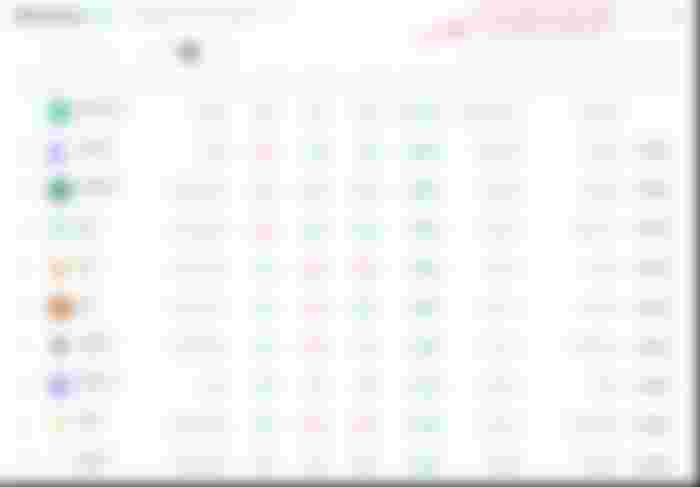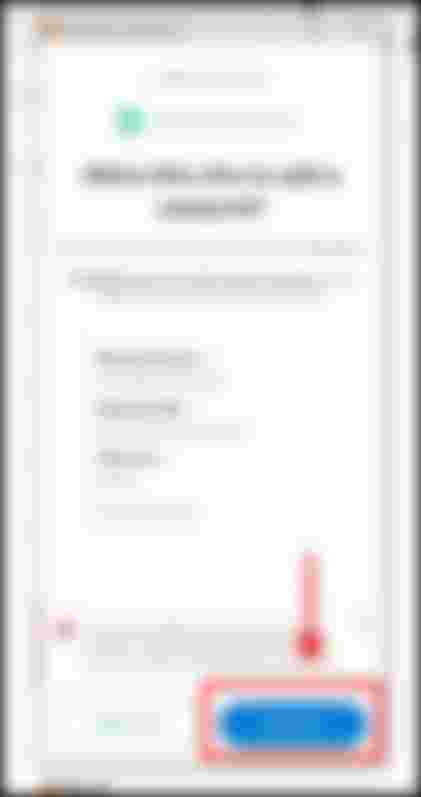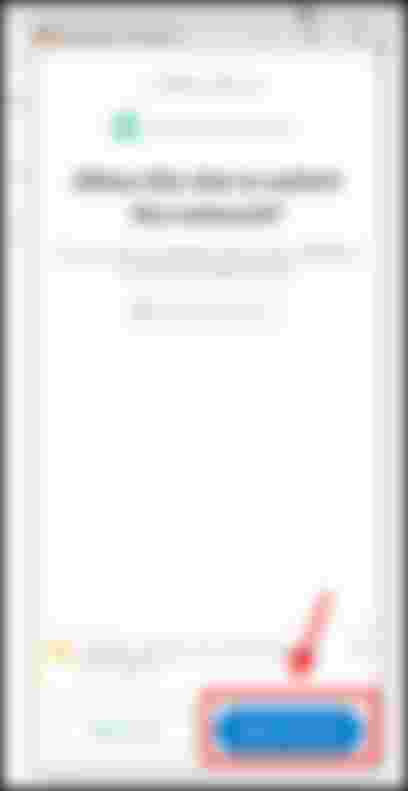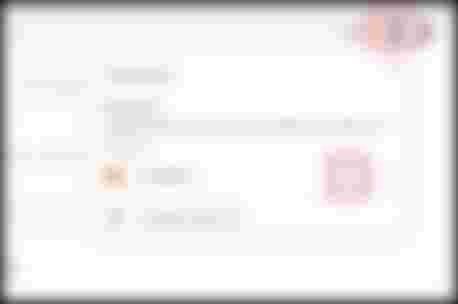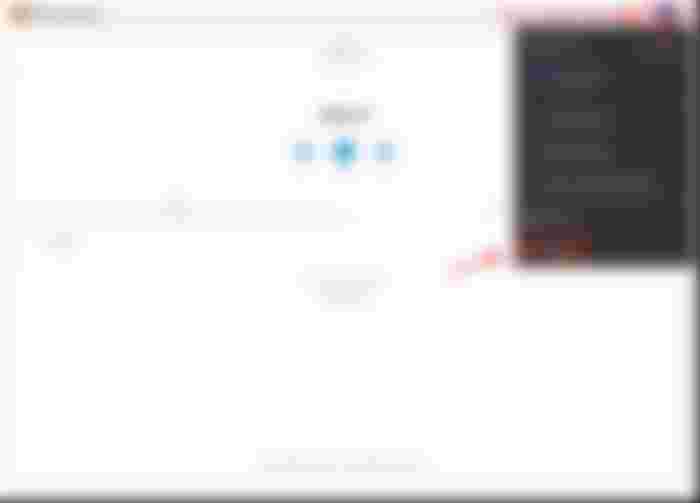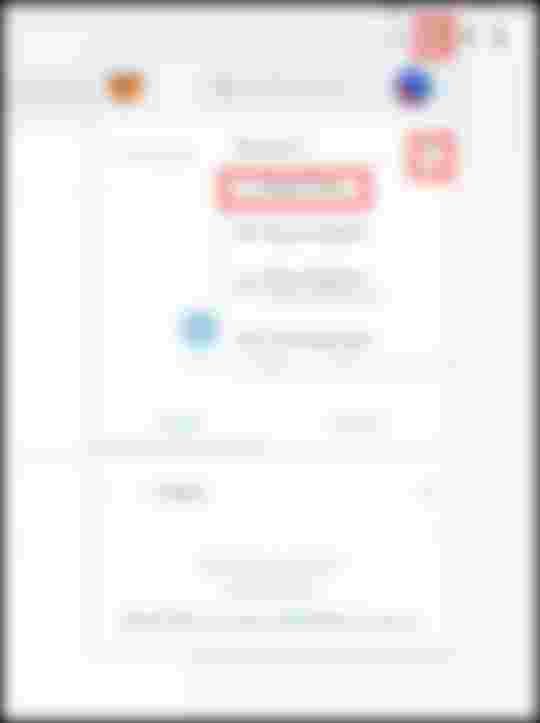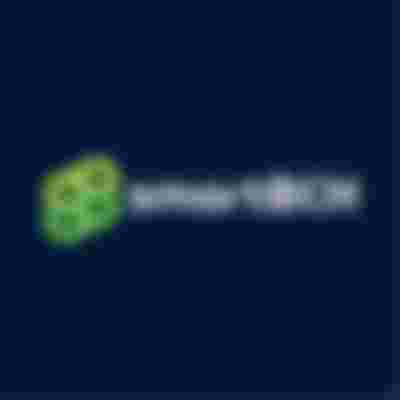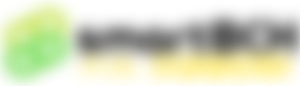
Welcome everyone to smartBCH for DUMMIES!
INDEX

Today in #2.1 we will create our first SmartBCH wallet using Metamask on Google Chrome Desktop. A complete guide for Android mobile users will come tomorrow!

Installing MetaMask Chrome-Plugin
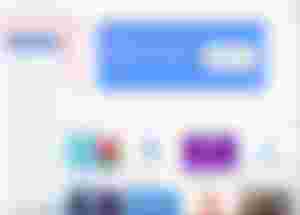
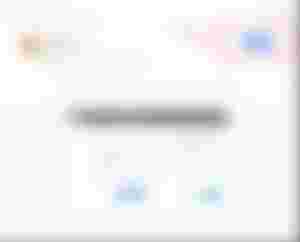
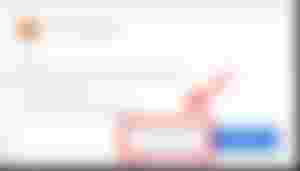
Now we have MetaMask installed and a new Browser-tab should pop up.

Creating a new wallet
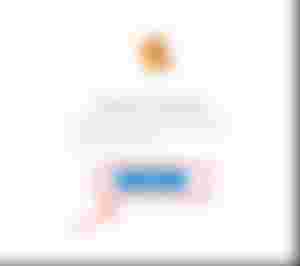
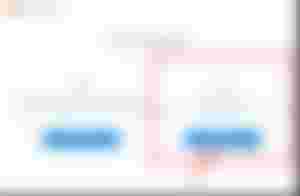
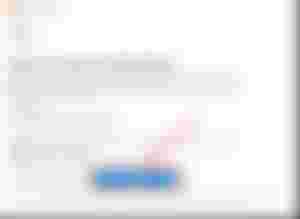
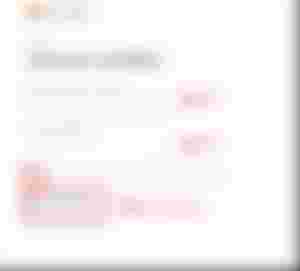
IMPORTANT!
GET A PEN AND A PAPER! PEN AND PAPER!
Choose a strong password and type it in there. Also write your password down to a paper. We will also need your pen & paper for next step. Please listen carefully to me and use a pen & paper!!!
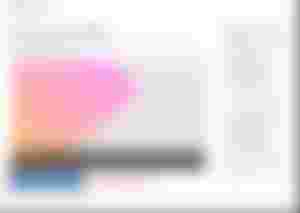
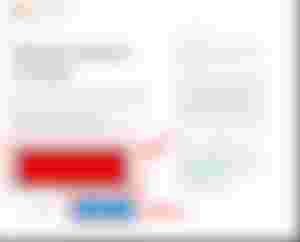
ATTENTION! VERY IMPORTANT!
In the black-red highlighted field your secret backup seed will be shown.
PLEASE WRITE THIS SEED DOWN WITH A PEN AND PAPER! WRITE SLOW AND NICE! DO NOT TAKE SCREENSHOTS, DO NOT TAKE PICTURES AND DO NOT PRINT THIS OUT!
Having this seed and your password, you can always restore your wallet and all your funds. If anyone else gets access to your password and seed, he can do with it whatever he wants and everything can be lost!
Click the blue-box to move forward. In the next step you will be asked to write in your seed for confirmation. Please do this and don't skip this task!

Connecting to SmartBCH network (automated)
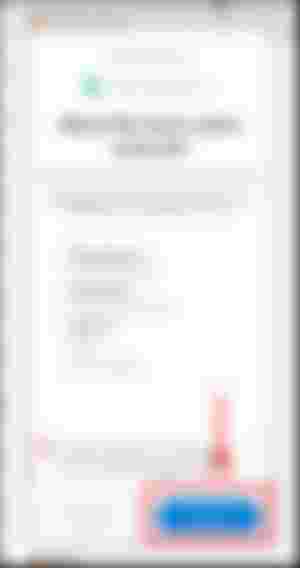
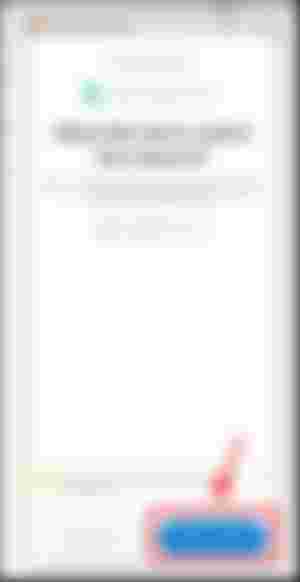
Well, thats it! You now have your own MetaMask wallet, backed up your recovery phrase and switched to the smartBCH network! In the next part we will move some BCH to the smartBCH chain together. Next chapter will show what we need to do if the automated network plugin on Marketcap.cash should not work.

Connecting to SmartBCH network (manually)
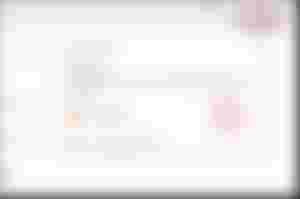
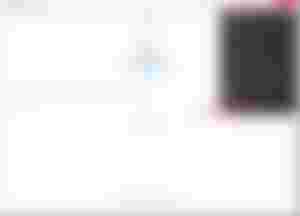
Disclaimer here:
Sometimes in other tutorials the "Chain-ID" will be shown as 0x2710. 0x2710 is the HEX ID for 10 000. So both will work, type in whatever you like.
There are more RPCs you can choose. If your network doesn't work well, you can just switch the RPC address and see if it gets better.
RPCs:
https://smartbch.greyh.at
https://smartbch.fountainhead.cash/mainnet

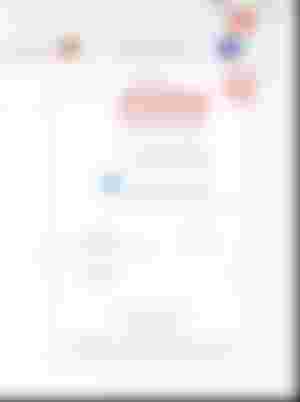
Tipp: When in MetaMask, click the 3 dots and go to "Expand view". This will open your wallet in a tab and is way more convenient to use.

Please subscribe and like if you like my content.
Leave a comment if you have any questions or suggestions

Helpful links:
Marketcap.cash <<<< -- >>>> SmartBCH Charts
HelpMe.Cash <<<< -- >>>> Everything related smartBCH in 1 place
Fountainhead.Cash <<<< -- >>>> Graphical Charts about smartBCH
Smartscan.Cash <<<< -- >>>> Blockchain explorer
Tuxpaper.nu <<<< -- >>>> Token Transfer scanner