Preparing cat6 cable for Local Area Network (LAN)
Note: Pictures used are all mine and original.
Welcome to my blog beloved. I hope you’re having a nice time. I’ll want us to continue on our Local Area Network (LAN) tutorial. This is part 3. In this part, we’ll learn in details how to prepare and clip network cable/s for LAN network.
If you’ve not been following the series, I’ll advise that you read my previous tutorial on this topic. Below are part 1 and 2 where we laid the foundation that we’re still building upon. There we discuss types of networks and the tools 🧰 needed for computer networking.
Working with cat6 network cable.
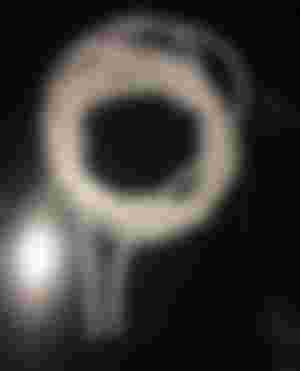
This is a network cable (cat6). The name cat6 simply means category 6. There are categories of cables, we have category 5 also. Their work are the same but their speed and performance may differ slightly. Cat6 is higher than cat5 as their name implies.
Okay, the picture above is cable roll with two ends, off course the two heads is what we’re going to work on to enable us connect two or more computers 💻 🖥.
Lets go ahead and pill off the ends of the cable and cut off some unwanted parts.

This is the first thing to do; gentle pill off 10mm of the coated cables. Please be careful not to injure the twisted sets of cables inside. A successful pilling will look like the picture above. The polling of the back layer is to enable clipping the wires to the network plugs. Put before we continue, we will need to cutout the plastic centered cord like you’re seeing from the picture.

The section that we just removed doesn’t do anything than to separate the main wire sets.
Understanding the strings of network cable sets
Now look at the wires critically, ill explain the colors and the grouping patterns.

We have four sets of cables here, each coiled to its partner. They are known by their color. Starting from your left according to their name tagging: 1: White orange, 2: Orange, 3: White blue, 4: Blue, 5: White green, 6: Green 7: White brown and 8: Brown.
To clip the cables to RJ45 jacks; we’ll apply the standard clipping method. Now some of the cables may leave their childhood partners to stay closer to another color.

The color arrangement in my finger tips is how a standard network cable should align before entering into the network jack/plug. The colors follows each other as this: White orange-orange-white green-blue-white blue-green-white brown-brown.
Inserting and clipping of cable inside RJ45 jack

This is RJ45 male jack which contains 8 positions for the 8 network cable. This is how you position the jack before inserting the cables. The count always starts from the left side.

Strengthen the cables and level them with a cutter. Then insert them inside the jack.

Beautiful. Now use your network clipping tool to lock the cables inside the jack.


Good. Follow the same approach and clip the other end of the cable. Good! Now that we’ve clipped the cable, let’s go ahead and test our work with an analog network tester.

The tester comes in pair; one is master while the other is remote. In them are 8 numbers written and 8 indicator lights which shows if the cables are well clipped or not.

When the two ends are inserted into the tester, the 8 indicator lights will blink from number 1 to number 8, and if there’s anyone that isn’t contacting, it number will jump without blinking. Likewise if there’s and cable numbering that is misplaced, the light will indicate. This testing tool is very and and helpful.

Everything is okay 👌 and working!
Now our cable is ready to connect two computers together.

This is where I’ll stop this part number 3 in our series. Join me again soon in part 4. Part 4 will be very interesting; that’s where we’ll connect two computers and make them to share informations. In it, I’ll show you how to work with network group, how to assign network IPs etc.

Till then, I remain your humble friend Max.
Thanks for reading.
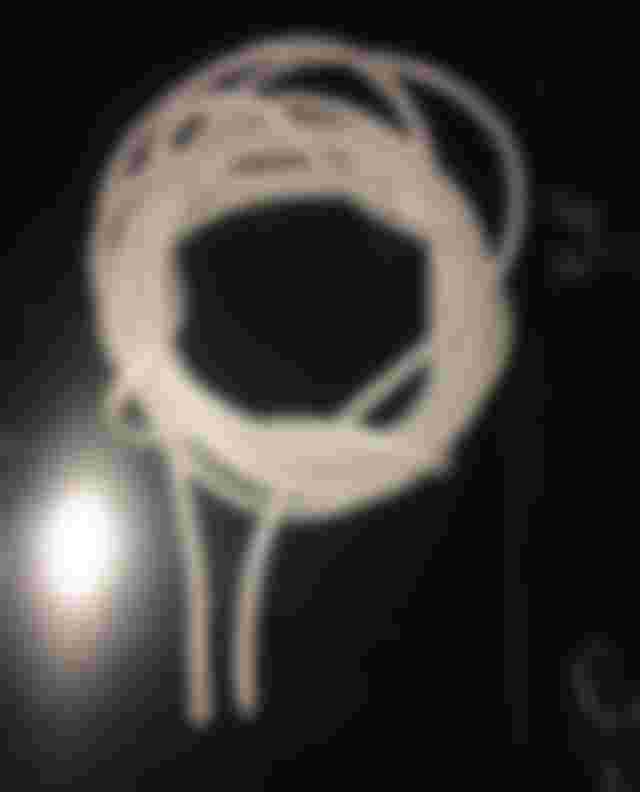
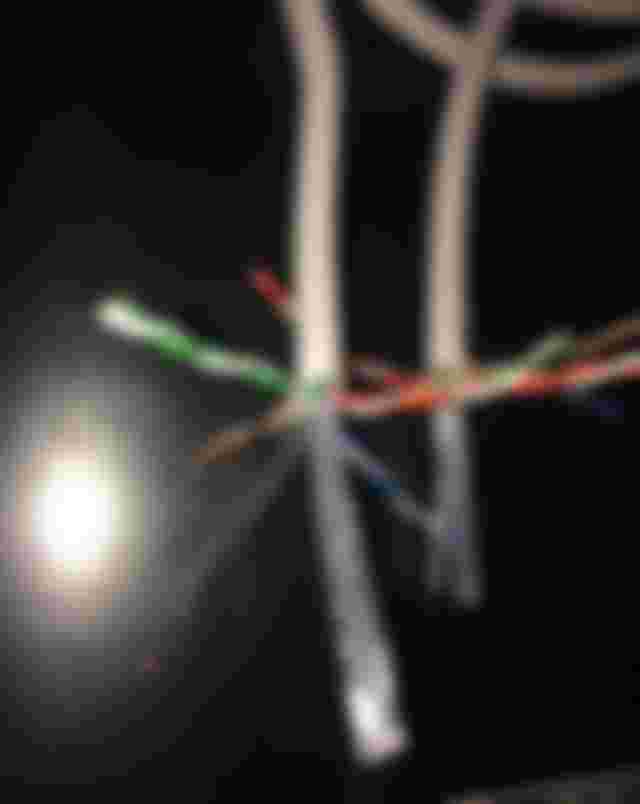


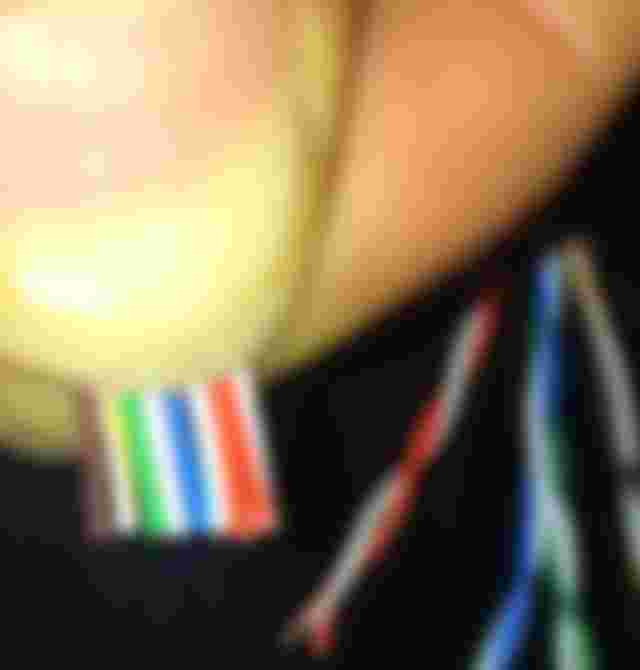









Wow . Very nice article . I have got many important information from your article dear . Thank you so much for sharing this article